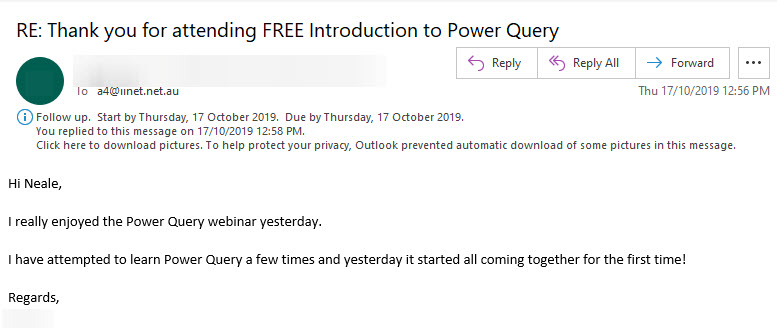There are times when you would like to have the same sheet visible each time a file is opened. You can achieve that with a Workbook Event macro.
Monthly Archives: October 2019
Changing the Close & Load settings in a Power Query
Its a right click option
A recent attendee at a webinar posed the question, can you change the Close & Load setting on an existing query? Here is the answer.
Conditionally Selecting a Column in Excel
The IF function can return a range
When creating a formula sometimes you need to conditionally choose the column to perform a calculation on. The IF function can be used, but there is a trick to shorten the formula.
Power Query feedback
Received this email after a recent Power Query session – some things may take a few goes to understand, that’s OK, that’s how we learn.
Free Webinar Recording – Excel Formula and Function Tips
Feedback score 95.8% based on 66 responses
In October 2019 I re-ran my Excel Formula and Function Tips session.
The detailed pdf manual and example file can be downloaded by using the button below. Content listed below the video.
CPD note – if you are claiming CPD for watching this recording you need to keep your own records. People who attend the live sessions receive an annual listing of attendances.
This session covers lots of tips, tricks and techniques to speed up the formula creation process. You will learn:
- how to quickly start a formula
- the benefits of the numeric keypad
- to use AutoComplete to save typing
- how to easily insert $ signs to fix references
- about the calculation sequence
- how to use the colours Excel displays when editing formulas
- the tricks on selecting large ranges
- using formulas and Format as Table together
- a helpful technique when working with ranges in other sheets
Free Webinar Recording – Introduction to Power Query
Feedback score 94.5% based on 91 responses
In October 2019 I ran my Introduction to Power Query webinar for free (previously it was a paid session). I want to get this information out to as many people as possible. please share this resource with colleagues and your network.
The detailed pdf manual and example file can be downloaded by using the button below. Content listed below the video.
Power Query allows you to automatically perform data cleansing routines on your data sources – no manual intervention required. Simply refresh and your data is ready to use. You can use csv files; txt files; databases and existing Excel tables as your data sources. Learn the basics, plus an advanced technique to automate data cleansing routines on your data sources.
CPD note – if you are claiming CPD for watching this recording you need to keep your own records. People who attend the live sessions receive an annual listing of attendances.
This session covers
- fixing dates so that Excel can recognise them
- formatting columns as text – retaining leading zeroes in CSV files
- deleting unwanted rows and columns from your data
- removing leading and trailing spaces
- populating blank values with zeroes
- populating blanks with entries from above
- correcting trailing minus signs
- unpivot a report – how to convert a report layout into a data table layout
- converting a MYOB report into a data table
Free Webinar Recording – Excel Formatting Tips
Feedback score 94% based on 70 responses
In October 2019 I re-ran my Formatting Tips session. The detailed pdf manual and example file can downloaded by using the button below. Content listed below the video.
CPD note – if you are claiming CPD for watching this recording you need to keep your own records. People who attend the live sessions receive an annual listing of attendances.
This session covers:
- a format to avoid and the one to use in its place
- keyboard and mouse shortcuts
- how to use and create customer number formats
- about Styles and how they can make your formatting more consistent
- that colours can be used to filter, sort and even find things in your sheets
- how to stop zeroes displaying plus other general formatting tips
- a quick demo of Flash Fill
Excel Macro to Insert a Formula
When I am creating a file for my training or for my blog or other articles that I write I regularly use the FORMULATEXT function to display the formula in a cell on the right of the actual formula. To save time I created a macro to do the work for me.
Sequential Numbers Formula
A ROWS by any other name
Getting a single formula to create a series of sequential numbers is most commonly done with the ROWS function.
Extract Email from Copied Outlook Address
Macro to the rescue
I frequently copy an email address from Outlook to Excel and most times it looks like John Smith<jsmith@email.com>. To be used as an email I need to extract from between < and >. To do that in a single cell is tedious, so I wrote a macro to do it for me.