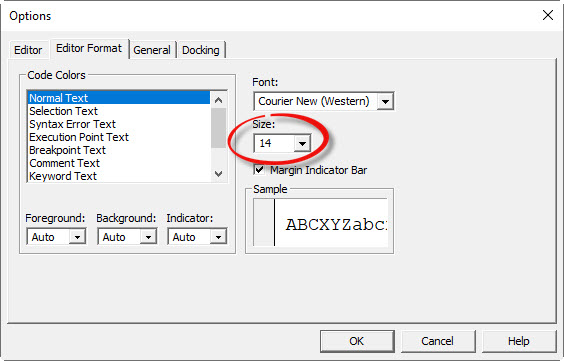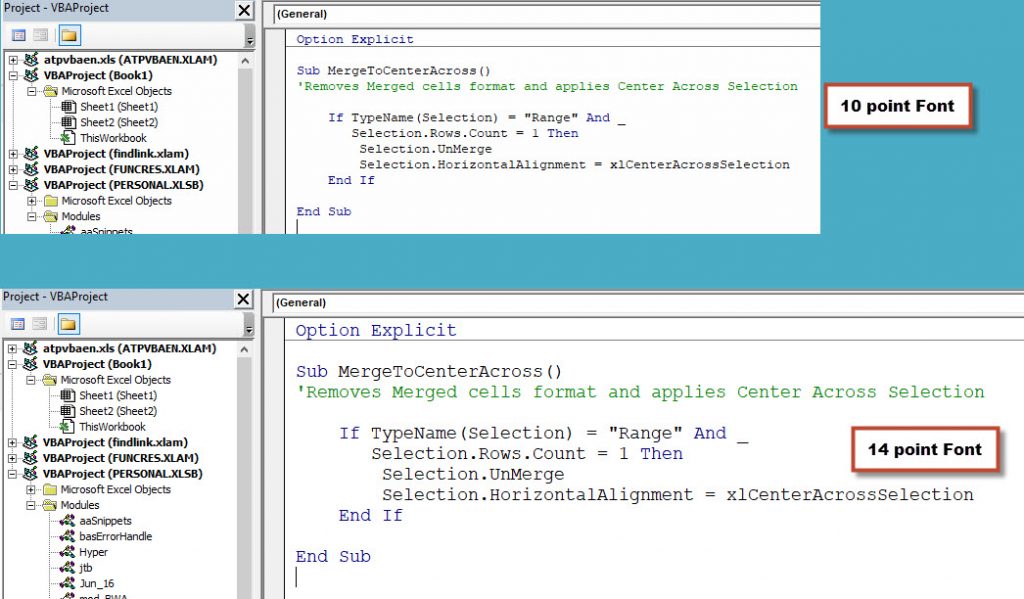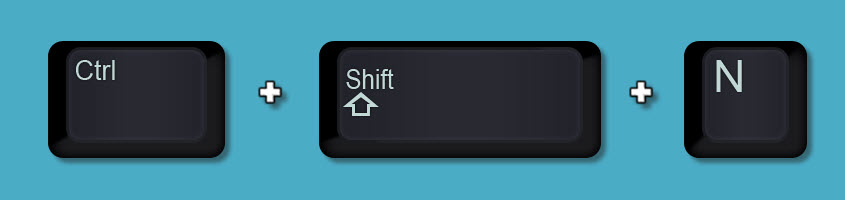Yes, you can make the text in the VBA window easier to read.
It is also great for training.
(This tip may not work on 4K monitors.)
To open the VBA Window press Alt + F11.
Click the Tools menu and then Options – see image below.
Click the Editor Format tab and change the Size drop down to 14, or whatever you want – see image below.
Click OK and the font size will now be increased in the code window.
See below for a comparison between 10 and 14 point.
Much easier to read!