I have run two introductory webinars in 2016 on these two topics. You may need to download them and install them before the webinars so you can use them during the webinars. The Add-ins are free from Microsoft.
See Versions note at the end of the post, there are versions within versions.
Below are the Microsoft sites to download from. Make sure you get the right file for your version and system. Follow the instructions on the site to install them.
Your organisation’s Windows security settings may not allow you to install the Add-ins – if that is the case talk to your IT department.
Download links
PowerPivot 2010 Add-in Download
When you install PowerPivot in Excel 2010 it should be ready to use when you open Excel.
Once installed you may need to activate the Add-ins. These Add-ins are in a different spot to most Add-ins. These are COM Add-ins. See images below to see where to find them.
Click the File ribbon tab, then Options (bottom left) then Add-ins (left) and the use the Manage drop down (bottom of dialog) to select COM Add-ins and click Go. Tick the box next to the Add-in and click OK.
Excel 2010+
Excel 2010

Excel 2013
Issues
If you have loaded the Add-ins in the past and have had issues with them, they may be listed in the Disabled section of the Manage drop down.
Versions
Note: within Office packages there are different versions eg Home, Business, Professional and more recently Office 365 subscription.
Sorry, this is not straightforward – you can thank Microsoft for the confusion and complication.
Excel 2007 and earlier versions basically you can’t use either of the Add-ins.
Excel 2010 – most versions can download and install the Add-ins.
Excel 2013 – this is where it gets tricky. Some versions of Excel eg Home won’t run PowerPivot, but they may run Power Query. Some versions come with the add-ins already installed you just need to activate, as above.
Excel 2016 – Power Query is in the Data ribbon called Get & Transform. PowerPivot is an add-in.
Some Office 365 versions won’t run PowerPivot.
Some versions will run the Add-ins but they aren’t supported by Microsoft, so if you have a problem, you will need Google and a lot of patience.
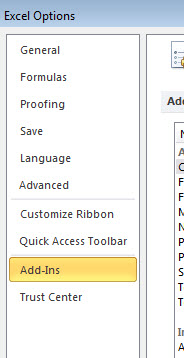
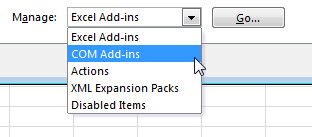
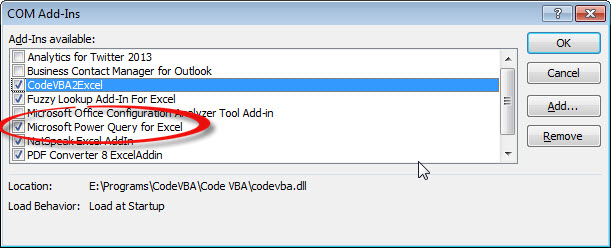
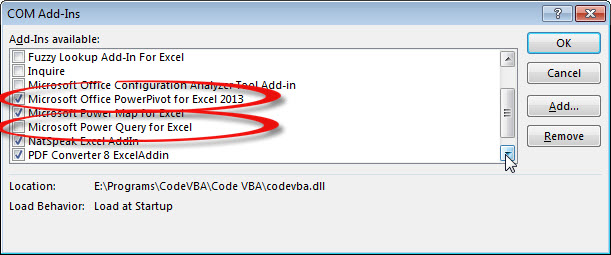

Hi Neale
Have had all sorts of trouble finding just which versions have this power pivot.
I have bought Office 2013 Home & student after being told 2013 versions had it, but no it doesn’t.
Internet purchases won’t help , they just say yes to make a sale , and shop staff just don’t know when you ask for that functionality, or they don’t have the up grade versions of excel(Office) that may have Power pivot.
Not much luck navigating these downloads either.
Regards
George
Hi George
Yes it is very frustrating that MS has made it so complicated.
You can get POWER BI desktop for free and it includes the functionality of both Power Query and PowerPivot.
The subscription version of office required the Pro version.
Regards
Neale
Hi Neale,
I hope you can please advise me on this. I have Microsoft Office Standard 2016 and there is no power pivot in excel. I checked add-in but there is no option for power pivot like other excel versions. I have been googling how to solve this issue but there is no straight answer on this. I hope you can please give me an advice how to install power pivot?
Best regards,
Tracy Nguyen
Hi Tracy
PP is not available for all Excel versions unfortunately – see link below.
https://support.office.com/en-us/article/where-is-power-pivot-aa64e217-4b6e-410b-8337-20b87e1c2a4b
It might be time to get the subscription version of office.
Sorry
Regards
Neale