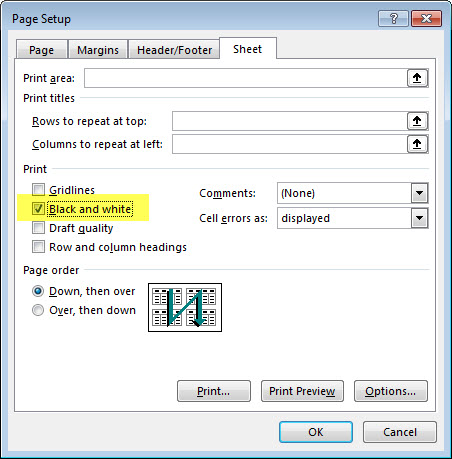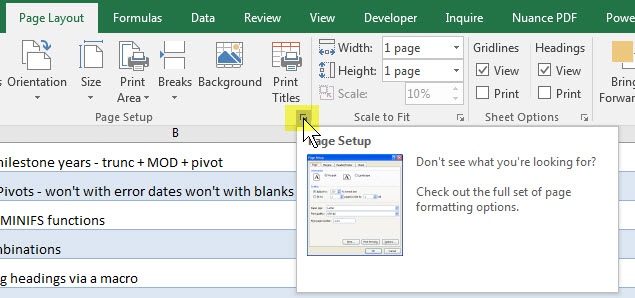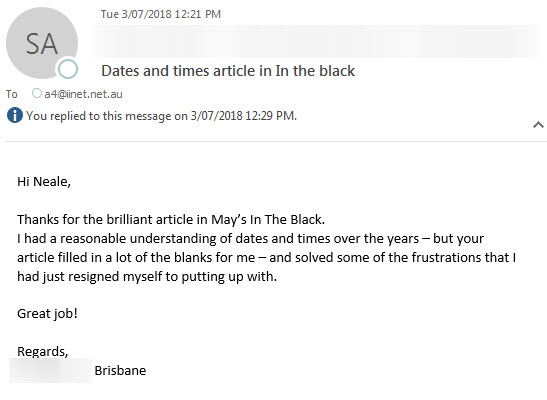Many people know that you can select the whole sheet with Ctrl + A but there are lots of other selections it can perform.
Monthly Archives: July 2018
An Easier Step Chart
A Line chart solution
Here’s another way to create a Step Chart. This one is quicker. I wrote previously about using a scatter plot and error bars but it required a lot of chart changes. This one hacks a line chart and requires no chart changes.
Printing Tip
If your sheet has a lot of colour and you want to print it on a black laser printer, one of the Page Setup options can improve the print.
On the Sheet tab of the Page Setup dialog there is a Black And White option – see image below.
This removes all the colour and prints in black only,
You can access the Page Setup dialog from the Page Layout tab. Click the small arrow on the bottom right of the Page Setup section.
Sequential numbers in a filtered list
A formula solution
Let’s say you have a filtered list and in each of the filtered cells you want to enter a sequential number, but in the hidden rows you don’t want to enter anything. There is a way, but it takes a few steps.
Data entry and calculating
In some large models Excel may calculate for a few seconds after you make an entry.
In most cases you don’t have to wait for Excel to finish calculating before you make your next entry.
Type your entries as fast as you like. Excel will finish calculating once you are done.
Creating a Book Index in Excel
A macro to simplify and speed up the process
My book was published in 2014 and part of the writing process was creating an Index. To make the task easier I wrote a macro to assist me. Adding an Index to a large document can improve its usefulness. I am sharing the file I used in this blog post.
Select Visible Cells Only Hack
Who knew what a filter could do?
When you only want to copy the visible cells Excel has a special option that allows you to select visible cells only before copying. But there a way to make that the default option.
Feedback
It is always good to receive emails like this.
You can read the article this relates to here.
Validating Checkbox Linked Cells
Data Validation and formula options
When you create a checkbox you need to link it to a cell on a sheet to be able to use its result. The user could overwrite that linked cell with a value or text and affect formulas that are using the checkbox linked cell. You can add a validation to make sure the linked cell only contains TRUE or FALSE.