Excel has had an AutoCalculation feature for many versions. This means you can see the result of common functions without typing a single formula.
When a range is selected, the Status Bar (bottom right of screen) displays the results for SUM and AVERAGE etc.
You can right-click this area of the screen and add all the calculations, see image below.
WARNING: the values displayed in the Status Bar are affected by the format you apply to the range.
The two sets of three cells in the image below have the same values, but are formatted differently.
You will see slightly different results when you select the three cells.
This has the same issues you face when dealing with rounding in formulas. The cells displaying 1, 1 and 5 add up to 8 because of rounding.
If you are checking to see if a range adds up to zero always check the number format because it may add up to a value less than 0.5 if rounded to zero decimal places.
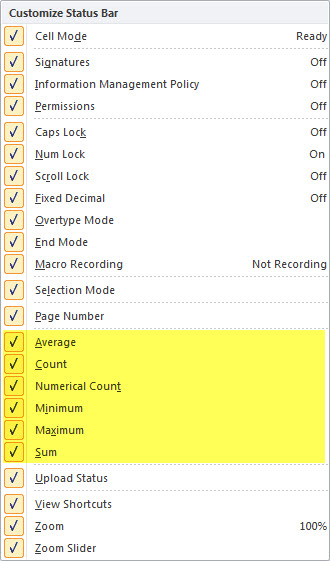

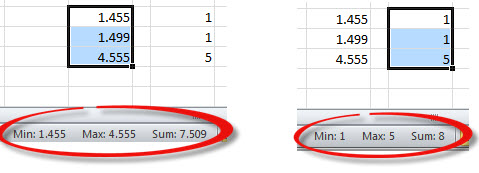
Please note: I reserve the right to delete comments that are offensive or off-topic.