Right clicking in Excel offers many productivity benefits. If you don’t already right click try it, it’s fun to see all the options that are just a click away.
Some of the right click options that you might NOT be aware of.
Sheet navigation arrows – these are to the left of the sheet tabs at the bottom of the screen – right click any of the arrow icons to see a list of sheets and selecting one takes you to it.
Table created using Format as Table – if you have created a table using the Format as Table icon on the Home Ribbon (doing this has many advantages – stay tuned for a future blog post on this topic) when you right click inside the table there are a few extra options – see images below.
Page Break Preview – this is the view that has a grey background for the part of the sheet that won’t print and white for the part that will print. It also shows Page 1, Page 2 etc in the background. When you are in this view you can right click to get extra Print options at the bottom of the menu – see image below.
(Page Break Preview has an icon at the bottom right of the Excel screen – see image below)
Don’t be afraid to right click anywhere on the Excel screen – there are lots of options available and many times its the quickest way to get to them. You can always press the Esc key or click Cancel.
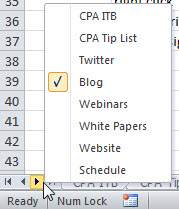
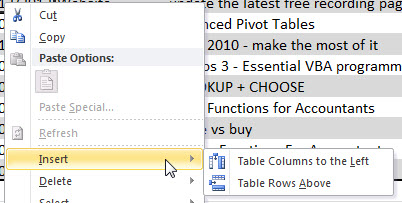
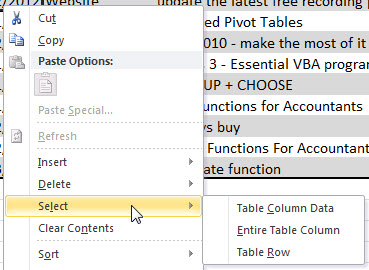
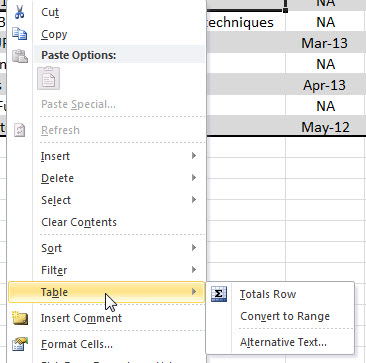
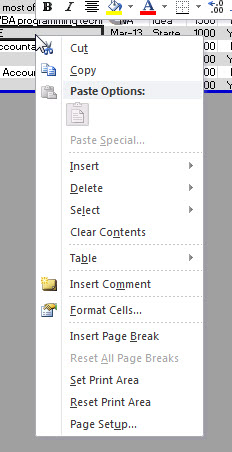
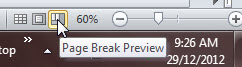
Please note: I reserve the right to delete comments that are offensive or off-topic.