It is easy to print things from Word. It is not so easy in Excel. Excel has this huge grid and if you don’t tell Excel otherwise, it will print everything on the sheet, whether you want it to or not.
Below are a few suggestions to help you get the print output from Excel that you want.
• Set your print range. I recommend you add the Set Print Area icon to your Quick Access Toolbar – QAT (the toolbar that sits above or below the ribbon). Click here to see a blog post on customising the QAT. See image below. This enables you quickly set the range you want to print. If you prefer keyboard shortcuts, you can use Alt p r s pressed in sequence, after selecting the range.
• Use Print Preview. This allows you check the output and the number of pages. Click here if you prefer the old style Print Preview – this blog post shows you how to keeping using it in Excel 2010 and later versions. It is called Print Preview Full Screen – see below.
• Use the Page Layout view (View ribbon tab) to see what the printout will look like. The Page Layout view looks more like Word and shows what the print will look like on the page. Like Word this view allows direct access to the Headers and Footers on the page – including a dedicated ribbon tab with Header and Footer options.
Page Layout provides the best approximation of what the print will look like. This view also shows the number of pages at the bottom of the screen. The keyboard shortcut for this view is Alt w p pressed in sequence. To return to the Normal grid view use Alt w n. There is also an icon at the bottom right of the screen.
• Use Page Break Preview view. This shows the page breaks plus it allows you to easily amend the page breaks by using the mouse to drag and drop the blue lines on the page. This view has extra right click options. The keyboard shortcut is Alt w i pressed in sequence. There is also an icon at the bottom right of the screen – see below.
Click here to see another post on Print Settings.

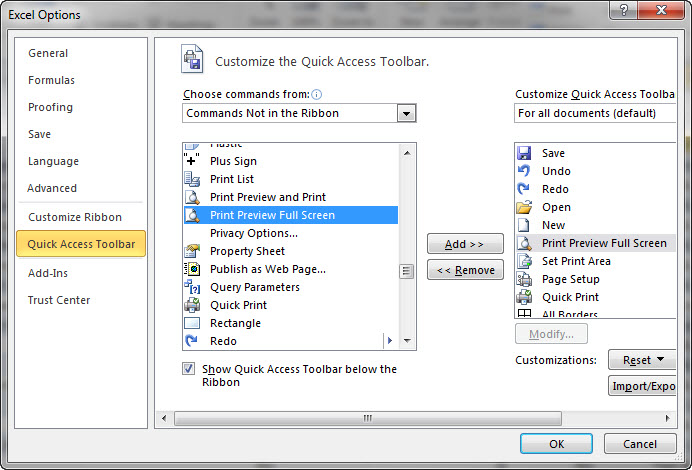

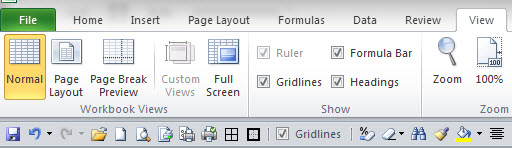

Please note: I reserve the right to delete comments that are offensive or off-topic.