There are numerous keyboard and mouse shortcuts to navigate around your spreadsheet and file.
Ctrl + Home
Takes you to the top left corner of your sheet. If doesn’t always take you to cell A1. Exactly where you end up depends on whether you are using the Freeze Panes option.
Ctrl + End
Takes you to the intersection of the last used row, and last used column (bottom, right of the sheet). This cell may be blank. It is the end of your sheet.
Ctrl + arrow keys
These take you in the direction of the arrow key. If you are in bank row or blank column it will take you to the extreme edges of the sheet. If there are entries in the row or column it will take you to the edge of the entries or the start of the entries.
Ctrl + PageUp
Activates the sheet to the left of the current sheet.
Ctrl + PageDown
Activates the sheet to the right of the current sheet.
These two shortcuts provide a quick way to check many sheets in a few quick clicks.
Right Click
Right click the sheet navigation buttons see image below.
This lists the first 15 sheets. If there are more than 15 sheet then an option to view all of them is included on the bottom of the menu.
Clicking the sheet name takes you to the sheet.
Name Box
Typing a cell reference in the Name Box (see image below) will take you to the cell reference.
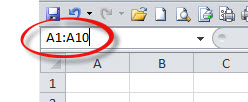
The drop down lists range names and you can click a name to navigate to it.
Ctrl + Tab
Each press activates an open Excel file. Its a quick way to go through all the open files.
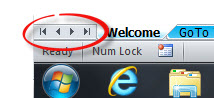
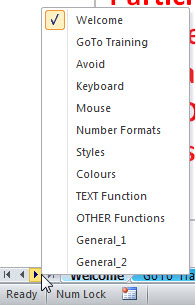
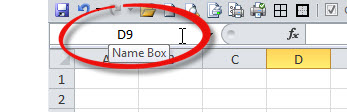
Please note: I reserve the right to delete comments that are offensive or off-topic.