Most spreadsheet controls need to link to a cell to enable interaction with the spreadsheet. There is an easy way to do that.
Let’s use a check box as an example. A checkbox returns TRUE or FALSE depending on whether it is ticked (TRUE) or not (FALSE).
To link the check box to a cell, first create the check box.
With the check box still selected click in the Formula Bar and press = and click on the cell to link to and press Enter. That’s it, done – see images below.
Cell B3 has been linked to the check box.
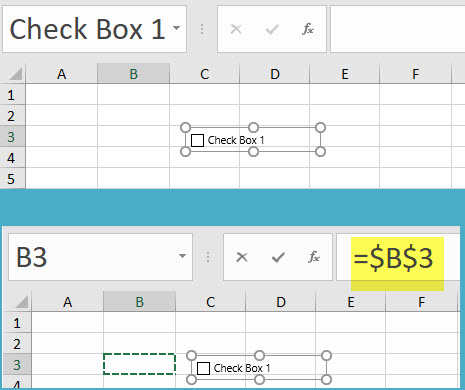
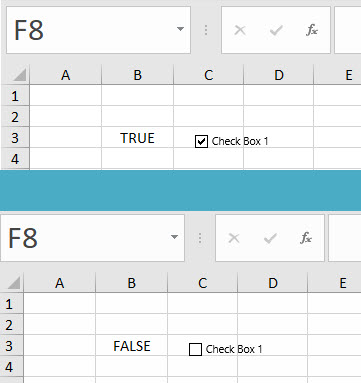
Please note: I reserve the right to delete comments that are offensive or off-topic.