Excel is great with numbers but what about sentences? Check out this example of how you can create a paragraph builder. The user ticks boxes to select sentences to include in a paragraph.
You could create a contract builder with the techniques explained below.
The first image below shows the structure of the example. The second image shows the formulas involved – nothing too complicated. You can download the example at the bottom of the post.
If you want to see formula rather the results use Ctrl + ` (the key below the Esc key). It’s a toggle, it shows or hides formulas. Be prepared for columns sizes to change when you use it.
Clicking the Check Box for a sentence changes whether the sentence is included in the paragraph in cell B8. To see my blog post on the Check Boxes click here.
Things to note
- The Check Boxes insert TRUE and FALSE in column A. I’ve used the Custom Format ;;; to hide the entries in Columns A.
- The IF functions in column C uses the TRIM function on the sentence, if it is used, to remove any leading and trailing spaces, then it adds a space at the end to make all the used sentences consistent. The IF function displays a blank cell if the sentence is not used.
- The formula in cell B8 for the paragraph uses the & symbol to join all the used sentences together. Wrap Text format is applied to this cell.
You can copy and paste cell B8 into Word.
This technique could be used to create a contract, agreement or report based on selections made by the user.
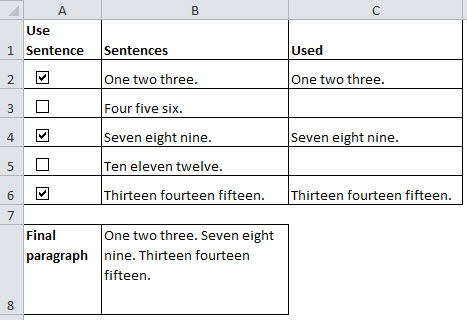

thank you