Is this you? You open the May file and make the changes for June and save it and then remember you hadn’t renamed the file as June. Well, I’ve done that too.
There is an option in Excel 2010 that can help reduce this problem. Unfortunately the option was removed in Excel 2013, but there is a workaround.
Excel 2010
In the File ribbon tab click the New option on the left hand side and notice the New From existing icon on the top right. See image below.
This allows you to navigate to a file and open a copy of it – the name will have a 1 at the end.
Excel 2010 + 2013
In the File ribbon tab and the Open option right click any of the files listed and one of the options is Open as copy – as per image below.
Again it opens the file and the name has a 1 after it.
Hopefully these reduce the number of time you overwrite an existing file.
Note: these techniques work in Word and PowerPoint to.

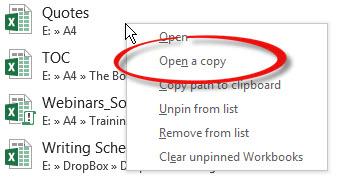
Please note: I reserve the right to delete comments that are offensive or off-topic.