If you need to move or amend a lot of graphics at once Excel has a feature that can save you time and effort. It’s been around for a while, but it’s been hidden away in the latest few versions.
Now you may say “I don’t use graphics in my spreadsheets“. That may be the case, but if you use charts you are in fact using a graphic object. Anything that floats above the grid like charts, text boxes, macro buttons or images are all graphics as far as Excel is concerned.
In many cases you need to do the same thing to multiple graphics. Rather than repeat the changes for each graphic you can select all the graphics and then make the changes in one go.
[As suggested by Tim T – if you don’t have many graphics to work with you can hold the Ctrl key down whilst clicking them individually to select them.]
I’ll use three text boxes for the example, but this applies to all graphics.
To select the graphics you need to use a special mouse cursor that’s been hidden away since Excel 2007. On the Home Ribbon, on the far right, in the Find & Select drop down, at the bottom of the list there is a Select Objects arrow.
This cursor will become an arrow whilst you are over the Excel grid (see image below) and this allows you to select multiple graphic objects easily. To turn off the arrow shape press the Esc key.
To select multiple graphics use the mouse to click, hold and drag an area around all the graphics to select them – see image below.
Once you release the mouse the graphics will all be selected – see image below.
You can now work on all of them using the Format Ribbon tab. The Align drop down contains many useful options to line up your graphics.
Note: the Height and Width options on the far right – these allow you to make all the graphics the same size – this is great for standardising chart sizes.
The image below shows the Align Left option.
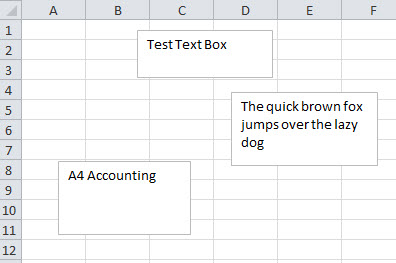
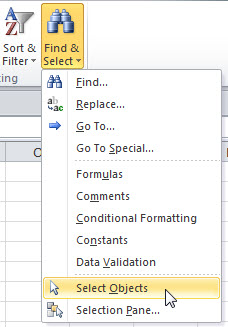
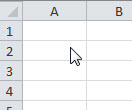
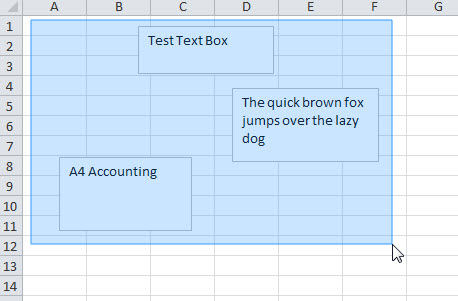
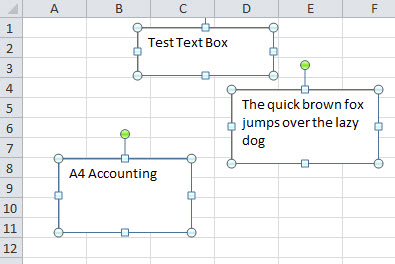
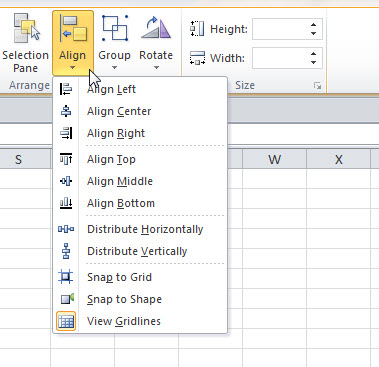
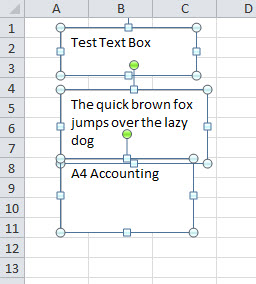
Please note: I reserve the right to delete comments that are offensive or off-topic.