When working with loans or leases, it is common to have to add a number of years to a start date to determine the end date. An Excel function can automate that process.
Assuming cell A2 has the start date and cell B2 contains 4, being the number of years, then the following formula in C2 will add 4 years (48 months), to the date.
=EDATE(A2,B2*12)
The function can work in reverse. A negative value will go back in time see C3 in the image below.
=EDATE(A3,B3*12)
The number used must be a whole number – any fractions used in the number will be ignored as per row 4 in the image below.
In row 4 the number of months equals 48.6 – see column E which multiplies column B by 12.
The 0.6 is ignored and -48 is used. The number of months is truncated, not rounded.
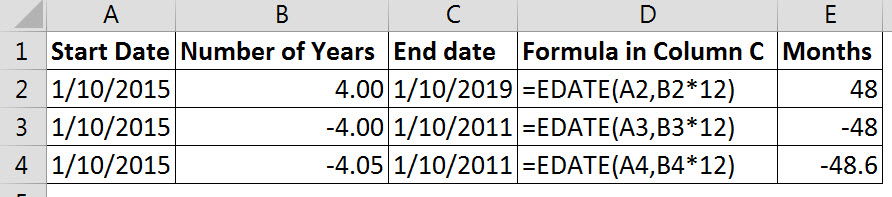
Please note: I reserve the right to delete comments that are offensive or off-topic.