Slicers are a great filter interface. Sometimes, due to layout restrictions, you prefer the slicer to go across the sheet rather than down the sheet. Here’s how you do that.
Right click the slicer.
Select Size and Properties (second last option).
In the Format Slicer task pane that displays on the right open the Position and Layout section at the top.
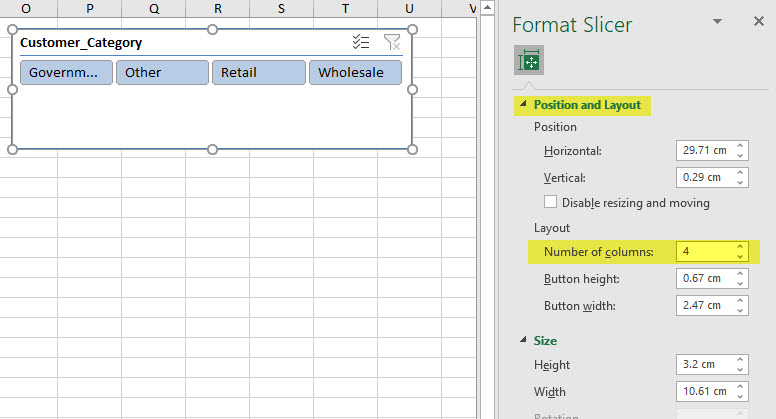
Enter how many columns you want in the Number of columns box.
That’s it! Job done.
You can resize a slicer like any image by dragging the corner icons with the mouse.
Please note: I reserve the right to delete comments that are offensive or off-topic.