I have found a keyboard shortcut combination to one on my favourite right click options and its quicker to use.
I right click a lot and one of my favourites is shown below.
This filters the current list by the selected cell’s value. Even if the list doesn’t currently have the filter icons applied.
Menu Key
If you have an older keyboard you may the Menu key – see image below.
Pressing this mimics the right click on the selected cell.
If you have the above key you can select a cell in a list and press, in sequence (not held down).
Menu key E V
And this will filter by the selected cell’s value.
Other Keyboards
If you don’t have the Menu key (most people don’t) you can use Shift + F10 to open the right click shortcut menu and then press E V in sequence.
Filter by Colour
You can also filter by the cell Fill colour or Font colour.
Use Shift + F10 E C to filter by the selected cell’s Fill colour.
Use Shift + F10 E F to filter by the selected cell’s Font colour.
Shortcut Conflict Issue
Initially I had an issue with this shortcut because I use Snag-it for screen capture (the above images were all done via Snag-It).
Unfortunately Snag-it also uses Shift + F10.
If you also use Snag-It then the image below will help you change its shortcut settings in its Preferences dialog (Note this is a Snag-It dialog not Excel).
I have changed it to Ctrl + Shift + F10.
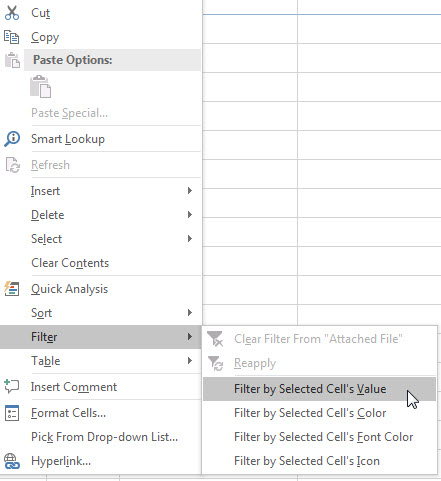

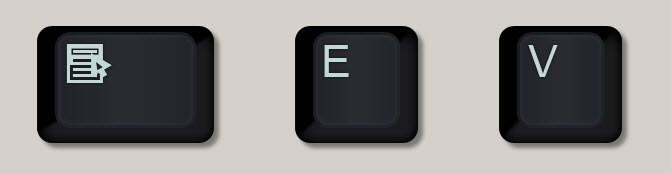

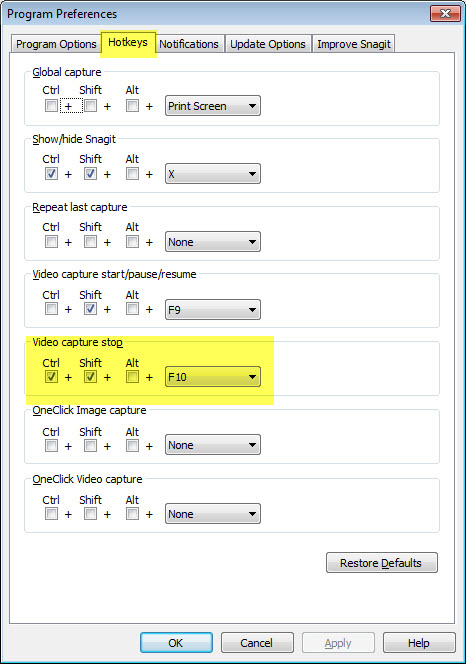
Please note: I reserve the right to delete comments that are offensive or off-topic.