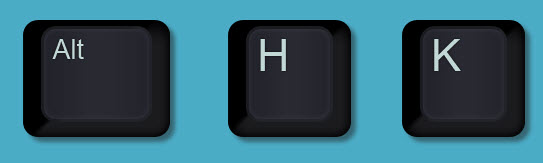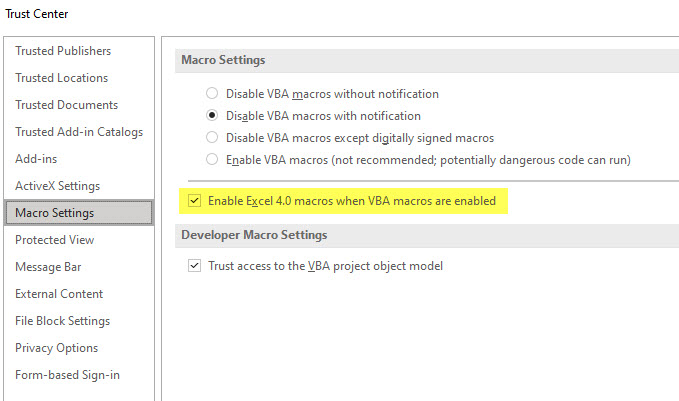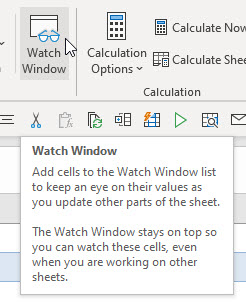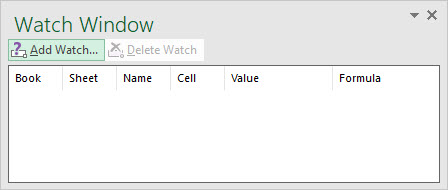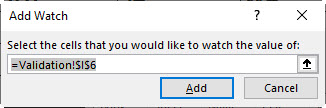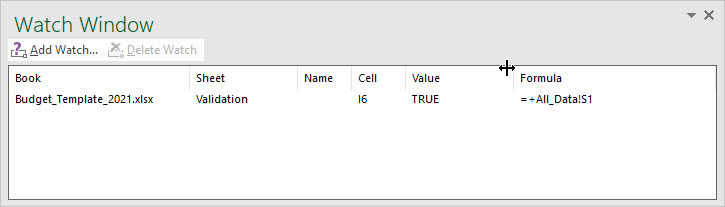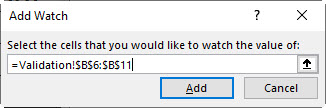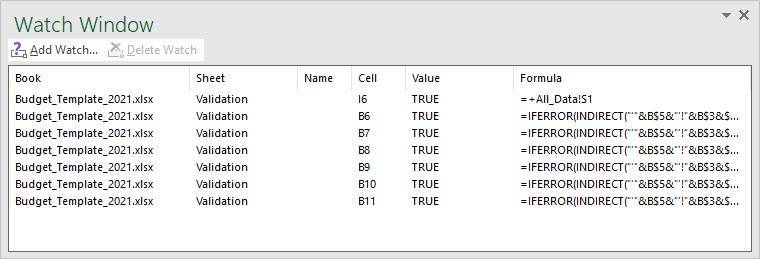I recently downloaded an example file for an Excel challenge. The challenge had a lot of things to do but they were all based on a Timestamp column that had text instead of times.
Monthly Archives: October 2021
Comma Format
The comma format for numbers is pretty popular.
There are a couple of keyboard shortcuts to apply it.
Hold the Ctrl and Shift keys down and press 1 on the keyboard.
The next one uses the Alt key. Use the left Alt key. Keys pressed in sequence (don’t hold them down).
Alt H K
Remember Hong Kong.
Related Posts
Excel Alt key Shortcuts
Short video at bottom of post
The Alt key offers a way to use icons without using the mouse. In some cases, these Alt key shortcuts can be quicker than using the mouse.
Old Macros XL4 macros
If you use the old Excel macro language – known as XL4 macros – you may need to update a setting to keep using them.
This is the macro language before VBA was introduced in the Excel 5 back in the 90’s.
Not many people use these macros any more but there a couple of techniques that they are used for.
Microsoft will soon disable them automatically and you will need to turn them back on if you want to use them.
The setting to update is in the Trust Center Macro settings – see image below.
Related Posts
Find the Closest Value in Excel
Dynamic array solution
On LinkedIn recently someone posted an Excel formula solution lamenting that it was long and complex. That of course was a challenge to me to simplify it.
A good teacher does not teach facts, he or she teaches enthusiasm, open-mindedness and values.
Gian-Carlo Rota
One Minute to Excel #22 – Normalise a budget
Power Query can be quick
The standard budget layout isn’t great for pivot tables. You can easily and quickly convert it in to data using Power Query
See now in this short video.
Monitor Cells with Excel’s Watch Window
Don't wait, watch
When you are developing a file for a report, budget or forecast you may need to keep track of certain cells. They could be validations or profits or some other important value. The Watch Window can help you monitor multiple cells in one place.
In the Formulas tab in the Formula Auditing section is the Watch Window icon.
Clicking the icon opens the Watch Window. It will be blank.
You can click the Add Watch button to add a cell to monitor. You can chose cells from any sheet.
Click Add to watch the cell. You can widen the Watch Window and change column widths as well.
You can click the column headings to sort by the column.
You can also select a range to watch. but it will list the range as a series of cells – see images below.
When you save and close the file the watch entries are saved. When you open the file the Watch Window won’t be open, you will have to re-open it.
The shortcut Alt M W (pressed in sequence, not held down) will open the Watch Window. The same shortcut also closes the Watch Window.
Related Posts