When you are developing a file for a report, budget or forecast you may need to keep track of certain cells. They could be validations or profits or some other important value. The Watch Window can help you monitor multiple cells in one place.
In the Formulas tab in the Formula Auditing section is the Watch Window icon.
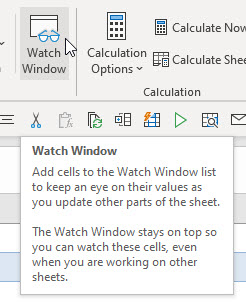
Clicking the icon opens the Watch Window. It will be blank.
You can click the Add Watch button to add a cell to monitor. You can chose cells from any sheet.
Click Add to watch the cell. You can widen the Watch Window and change column widths as well.
You can click the column headings to sort by the column.
You can also select a range to watch. but it will list the range as a series of cells – see images below.
When you save and close the file the watch entries are saved. When you open the file the Watch Window won’t be open, you will have to re-open it.
The shortcut Alt M W (pressed in sequence, not held down) will open the Watch Window. The same shortcut also closes the Watch Window.
Related Posts
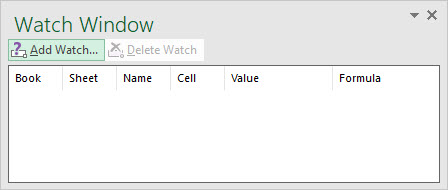
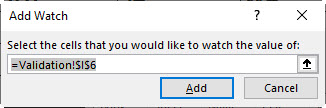
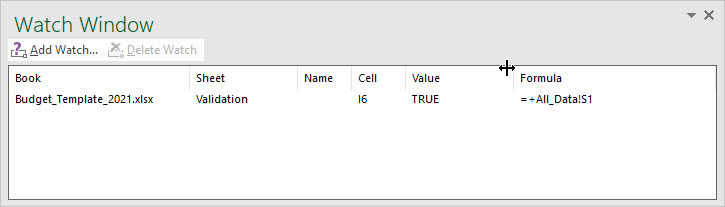
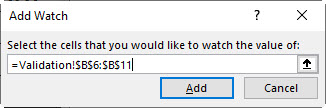
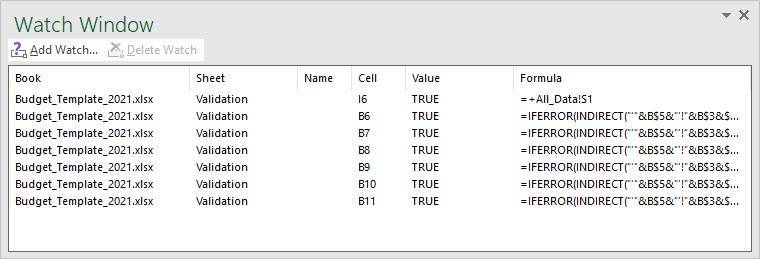

Please note: I reserve the right to delete comments that are offensive or off-topic.