When dealing with data lists in Excel it is a common requirement to extract the unique entries from a field. Excel has a built-in feature that will create a unique list.
I find the easiest way to extract the unique list is to copy the column you want to work with to a blank sheet. This makes the process straightforward compared to working with the column in the whole data list.
After copying the column follow these instructions (Video at the bottom of the post)
1. Ensure the field name in row 1 is bold – this helps Excel identify it as the heading row (if you don’t you may see an error dialog).
2. Select any cell in the list
3. Click the Data Ribbon tab
4. Click the Advanced icon in the Sort & Filter section
5. Click the Copy to another location option
6. Tick the box Unique records only
7. Click inside the Copy to: box and click in cell C1 (see image below)
8. Click OK
These steps become quite quick with practice.
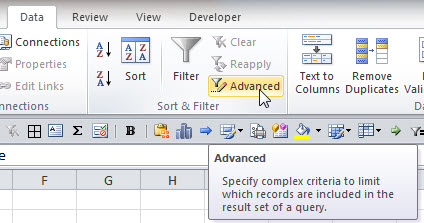
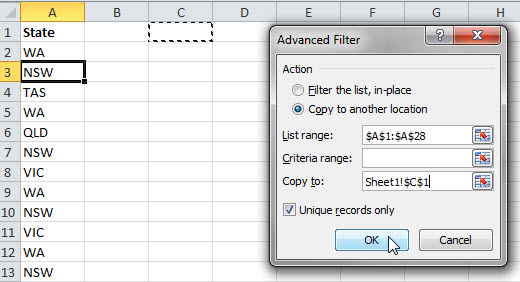
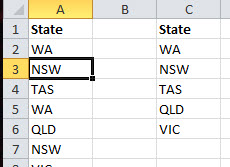
Please note: I reserve the right to delete comments that are offensive or off-topic.