Hyperlinks are a great way to navigate around complex spreadsheets. Most times when you create a hyperlink you link to a single cell within the sheet. In some cases there is a good reason to link to a range.
Let’s assume you have a list of processes and normally you might have a hyperlink to a cell in a sheet where you need to copy a range and then paste it in another sheet.

Rather than have the hyperlink point to a cell, have it instead point to the range you want to copy – this eliminates one step. (Note the warning at the bottom of the post).
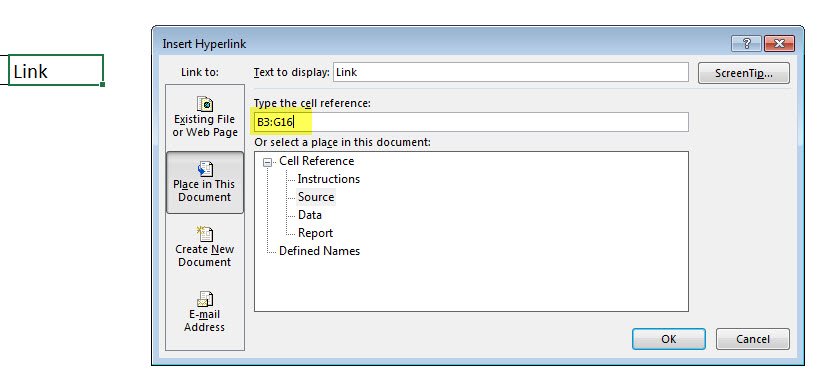
When the link is followed the range is already selected and you just need to press Ctrl + C.

Then there is a link (Data Link) to the cell where you need to paste it.
Follow that link and press Enter job done.
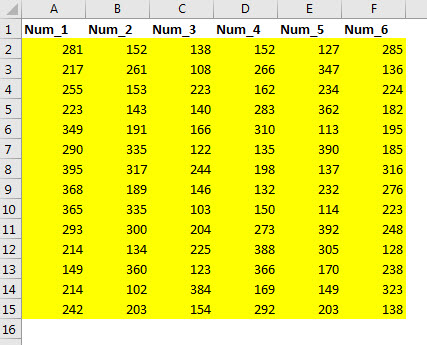
WARNING: Hyperlink cells and ranges don’t update when you insert or delete either rows or columns. The references always stay the same. To get around that limitation you can use range names. Range names cope better with both range and sheet name changes which affect or break normal hyperlinks.
Check out more posts on hyperlinks at the links below.
Please note: I reserve the right to delete comments that are offensive or off-topic.