Over the years I have had many requests to help people insert blank rows between entries is a list. Apparently there is an import routine that requires it. My normal solution is a macro because it automates the whole process but there is a manual technique that is quick and easy.
Examine the list below.
We want to insert a row between each entry. This is a small list but the technique is scalable.
To do it takes four quick steps
- Add a sequence column with sequential numbers – see note below about how to quickly add sequential numbers.
- Copy the list of sequential numbers and paste it directly below the existing numbers
- Sort the list by the sequence column – lowest to highest
- Job done – delete the sequence column
Sequential Numbers
It is easy to add sequential numbers. In the example above enter 1 in cell C2 and 2 in cell C3. Select the range C2:C3 and double click the Fill Handle (black cross bottom right corner of selected range – see image below).
This creates a sequential list of numbers all the way down to the bottom of the table.
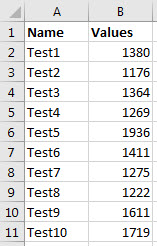
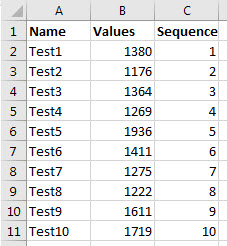
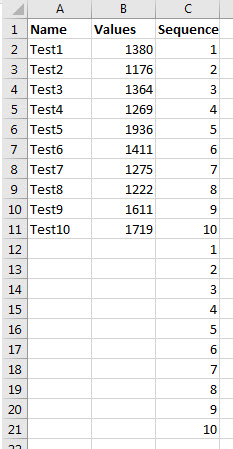
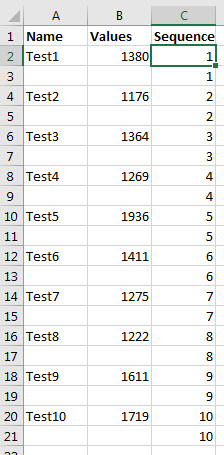
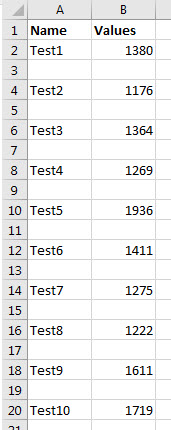

I would like to add 3 empty rows after each vendor that I have listed in a column, How do I do this?
Paste the sequential numbers three times and then sort.