There’s a little icon that was introduced in Office 2007 that is very useful but sadly, many people don’t know about it. It’s a pin icon and it allows you to “pin” files to the recently used file list in Excel 2007.
It works the same on recently used files and folders in Excel 2010. (Note this also works in Word and PowerPoint).
Excel 2007
When you click the round Office button in Excel 2007 you see the list of recently used files. Clicking on the “pin” icon on the right side (see image below ) allows you to keep that file on that list permanently. The icon will change to show the file is “pinned”. Click it again to “unpin” the file and it will drop off the list as per normal.
The “pinned” files work their way to the bottom of the list as you open other files.
Excel 2010
When you click the File Ribbon tab and then the Recent option on the left, a list of the recent files and folders is displayed. Clicking the “Pin” icon keep the files at the top of the list, in alphabetic order. The icon changes when clicked.
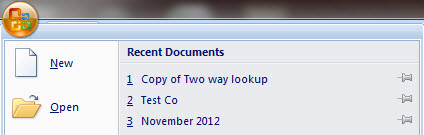

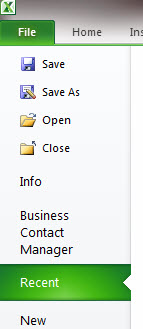

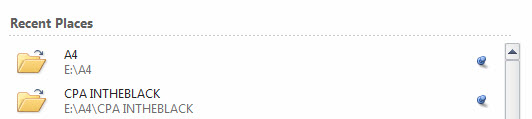
Please note: I reserve the right to delete comments that are offensive or off-topic.