If you need to use special characters in formulas in Excel you can use the CHAR function. There are 255 options, but only about 10 are useful.
The image below shows all the numbers. I have highlighted in yellow, the ones that may be useful.
There is no bullet point in Excel but CHAR(7) will insert a bullet point. CHAR(153) inserts the trademark symbol. CHAR(176) inserts the degree symbol.
If you are making an entry in a cell another technique involves the Wingdings fonts. These have lots of different symbols and images as characters. The beauty of using the Wingdings fonts is that the image will scale well as the font size is increased.
Some of the Windings font characters are shown below. There are two other standard Wingdings fonts with more options. Wingdings lowercase l will insert a bullet point.
My next blog post will cover the use of the Alt key in entering special characters.
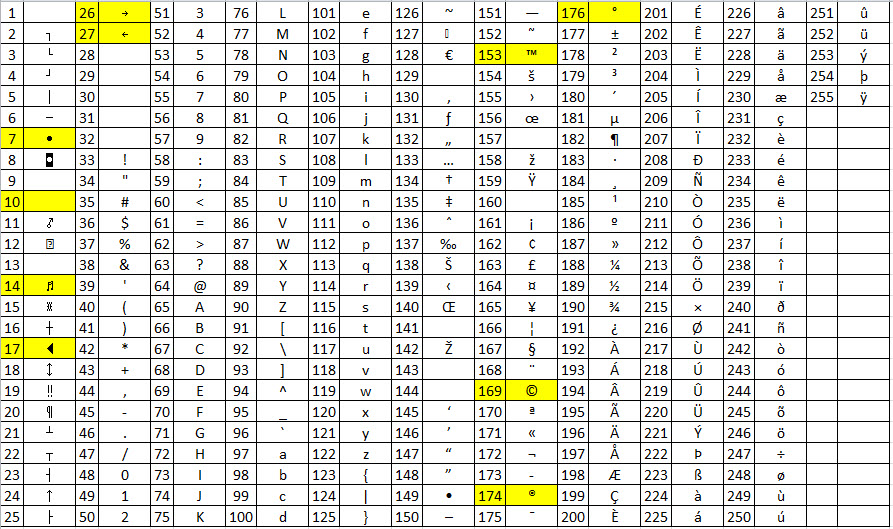
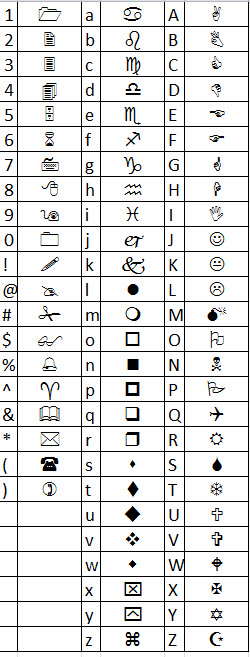
I am looking for the symbol for tax. it has a capital T with X under followed by a number. thanks. wish I could attach a sample
Sorry, not sure I have seen the symbol in Excel.