Comments are like post it notes for cells. They are a great documentation feature because you can add cell-specific notes to help you and other users understand the spreadsheet better. There are also a few “outside the box” uses for cell comments.
One such technique allows you to quickly select certain cells in one step.
To add a comment to a cell you can right click the cell and choose Insert Comment, or you can use Shift + F2. Click outside the comment box or press Esc to get out of the comment box.
The F5 function key opens the Go To dialog (Ctrl + g will do it too). On the dialog there is a Special button which opens the GoTo Special dialog. This dialog allows you to select certain types of cells in one step. Comments is the default option – see image below. When you clcik OK all the cells with comments will selected. So you can format them, delete them or do what you want with them.
Adding comments to a group of cells is a quick, easy and flexible way to enable you to quickly select those cells using the above technique. You don’t even need to enter a comment into the comment box, just add the comment to the cell and press Esc.
Click here to see another use for cell comments.
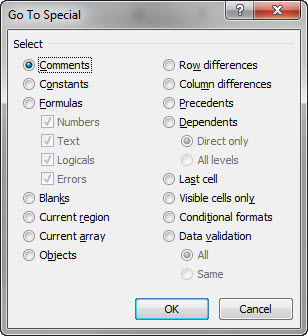
Please note: I reserve the right to delete comments that are offensive or off-topic.