Why would you purposely open a file as read-only? If you regularly open files from last month and then save them as this months’ version then read-only is your friend – see how.One of the problems with opening last months’ file and then using it for this month is that sometimes you forget to save the file with the new month name before you save some of the changes – OOPS!
To get around that issue there is an easy solution.
Did you notice the Open button in the Open dialog has a drop down?
One of the options (see image below) is Open Read-Only.
Using this option forces you to save the file with another name and avoid overwriting the existing original file. Yay!
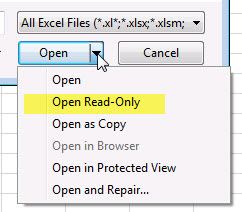
Please note: I reserve the right to delete comments that are offensive or off-topic.