Macros can really improve your productivity in Excel. When you record a macro you have the option to define a shortcut key. Did you know you can also define a shortcut key for non-recorded macros?
Of course many shortcut keys are already taken, but by using the Ctrl and Shift keys together you can avoid many of the standard shortcuts keys.
This technique works best if your macro is in the PERSONAL macro workbook. This is a special workbook Excel creates when you record your first macro and save it to the PERSONAL macro workbook. This workbook opens when Excel opens and the macros in it are always available.
If you have an existing macro that you want to run off a keyboard shortcut then press Alt + F8 and the dialog box below will appear.
Select the macro you want on the left and click the Options button on the right. The dialog box below will appear.
This dialog box sets the shortcut key for the macro CentreAcross2 to Ctrl + Shift + C.
Click OK and then click Cancel and its done. You can now run the macro via the keyboard shortcut.
Click here to see how you can run a Macro off a Quick Access Toolbar icon.
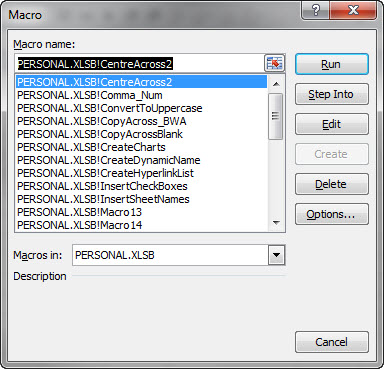
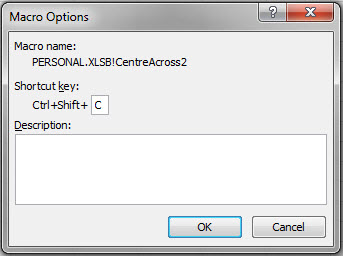
Please note: I reserve the right to delete comments that are offensive or off-topic.