In some files there is a central sheet that you keep returning to. It might hold the inputs or the controls for the file. You can simplify getting to that sheet by using a logo as a hyperlink.
Using a logo means you can place it anywhere on another sheet. It’s also easy to copy and paste the logo on other sheets once created.
You can add a hyperlink to any image, so it doesn’t have to be a logo.
There are two easy ways to open the Insert Hyperlink dialog.
Either right-click the image and select Hyperlink – see image below.
Or select the image and press Ctrl + k.
Click the Place in This Document button and select the sheet to go to. You can also link to a named range. They would be listed under Defined Names. Using a range name avoids sheet name changes that can break hyperlinks.
Click OK and it’s done.
Useful Shortcut – return from hyperlink
After you follow a hyperlink you can return to where you were when you clicked it by first pressing F5 and then pressing Enter.
Stay tuned for a way to create an almost unbreakable hyperlink in a future blog post.
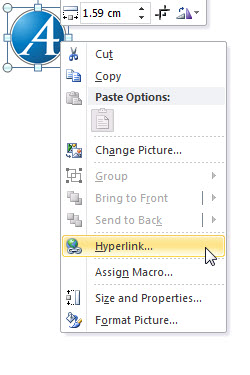
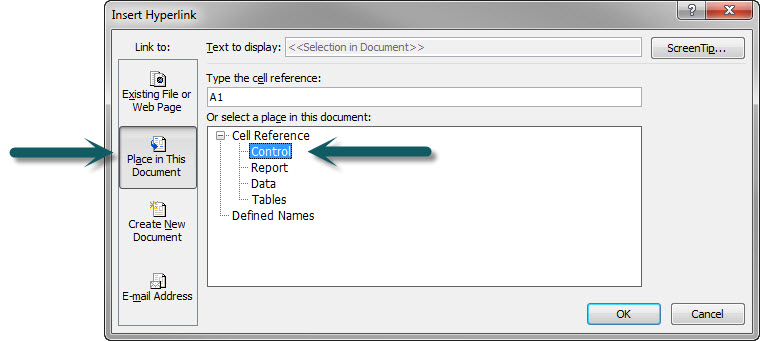
Please note: I reserve the right to delete comments that are offensive or off-topic.