A recent update to Excel has made a slight change to the AutoCalculate feature. You can copy a value by simply clicking on it.
When you select more than one cell, Excel will show you a number of different calculation results based on the range selected.
The results are displayed in the bottom right corner of the screen – see image below.
The change to this feature is that you can now point to one of the results with the mouse and click a value to copy the value – see image below.
You can then use Ctrl + v to paste the value into a cell.
Capturing a value is handy if you are making changes and need a quick and easy way to capture different results for different changes.
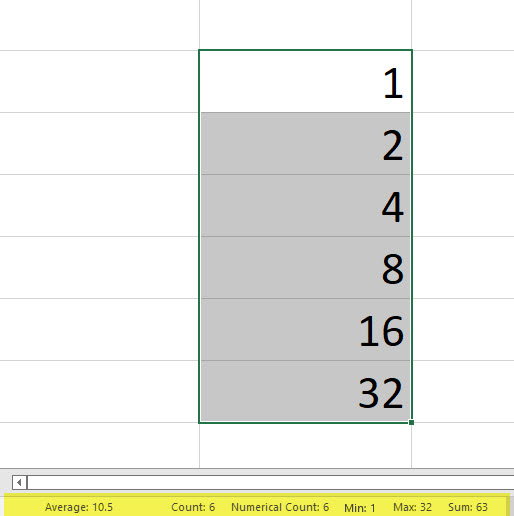
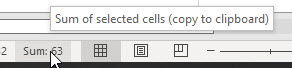
Please note: I reserve the right to delete comments that are offensive or off-topic.