Backup your important files
Excel has a feature that has been around for many versions, but most users are unaware of it as it is tucked away in a separate menu and dialog.
You can have Excel automatically make a backup of the previous version of a file each time you save it.
Note: if you click save twice in a row the backup will be identical to the current version.
This can be a life saver if your file gets corrupted.
In the Save As option (press F12 to open Save As) click the Tools drop down (left of the Save button) and choose General Options – see image below.
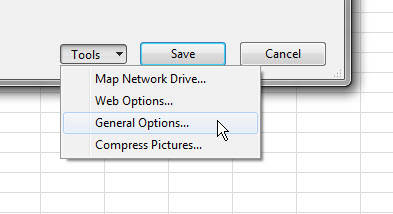
You may have to overwrite the existing file if you haven’t changed the name.
The file is saved as a .xlsb file – you can open it as per a normal Excel file.
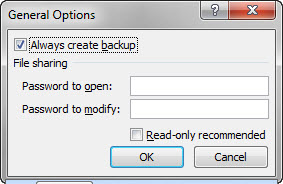
Neale,
Is this back up function file specific or does it change the global Excel settings & thus apply to all Excel files saved after the change?
Hi Chris
This only changes the file setting – not Excel’s setting.
regards
Neale