When you need to paste new rows to the bottom of a formatted table, or insert blank rows at the bottom, one way is much quicker than others when working with large, complex models.
This tip applies to large models that have lots of formulas that refer to large formatted tables.
When you paste at the bottom of a formatted table and it takes a long to time to calculate, try this technique instead.
First extend the formatted table range to the required length using the icon at the bottom right corner. This is a quick process.
Use the mouse to click hold and drag the icon down at the bottom right corner of the table – see image below.
It changes to a double headed arrow when you click it.
Now paste the new data in the first blank row within the extended formatted table – this process will be noticeably faster that pasting on the next blank row below the formatted table.
Not sure why, but when the table has already been extended the paste operation works a lot faster.
This technique may also be faster than using Ctrl + + to insert blank rows at the bottom of a formatted table.
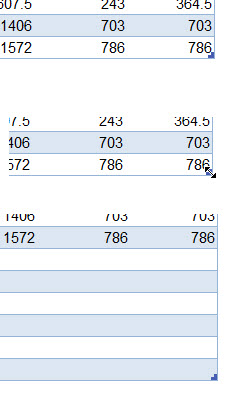
Please note: I reserve the right to delete comments that are offensive or off-topic.