Have you tried using different line colours in Excel? I’ve been experimenting with using grey lines instead of the default thin black lines when formatting reports.
Let’s look at the report below.
Typically I apply the All Borders format to the report so the report looks like this.
Pretty standard stuff.
But let’s say we want to have a more visually appealing report. We might do something like this
This uses a mid-grey line colour instead of black. (See bottom of post for how to change the line colour).
I think this is easier to read. It obviously takes more clicks to achieve, but if you think it is worthwhile then you could record a macro to apply the format.
Yet another version might look like this
In this case we have limited the number of vertical lines because we have gaps between the columns so the vertical lines are not really required.
Reducing the number of lines tends to make the report cleaner and easier to read.
One last change and let’s remove some of the horizontal lines as well.
In this case I have slightly increased the row height to provide extra space between the rows. I have also centered the entries vertically within the cells.
There you go, some food for thought on using more grey lines in Excel.
Grey also looks OK printed out (and reduces toner usage).
To change the line colour use the Border tab in Format Cells (Ctrl + 1) and choose a colour from the Color drop down. You can also design the lines in the center section of the tab.
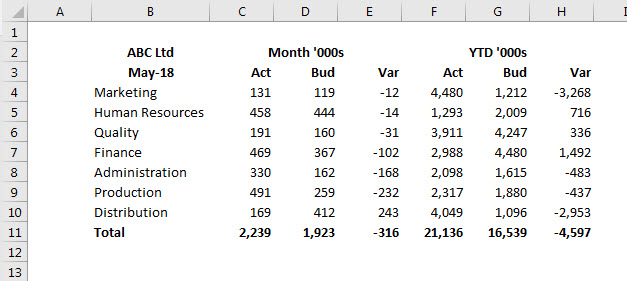
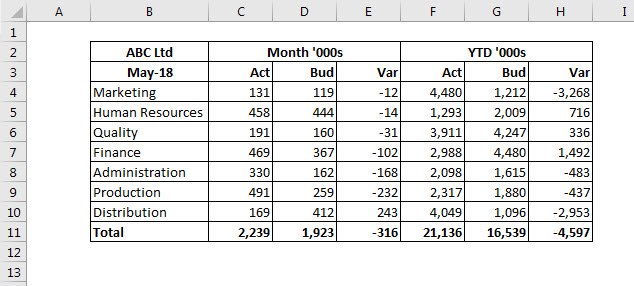
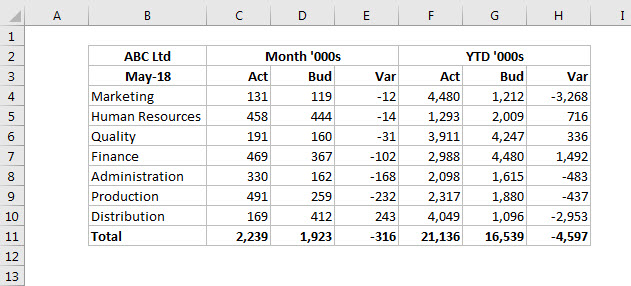
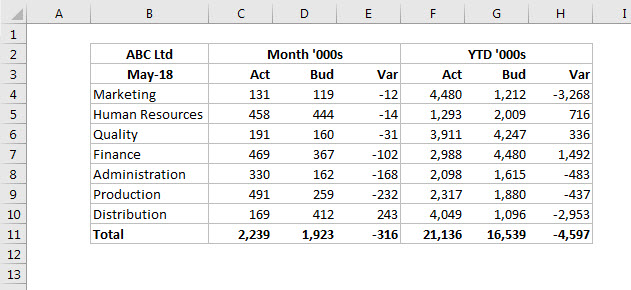
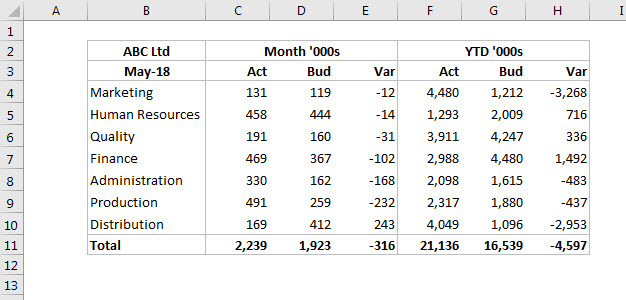
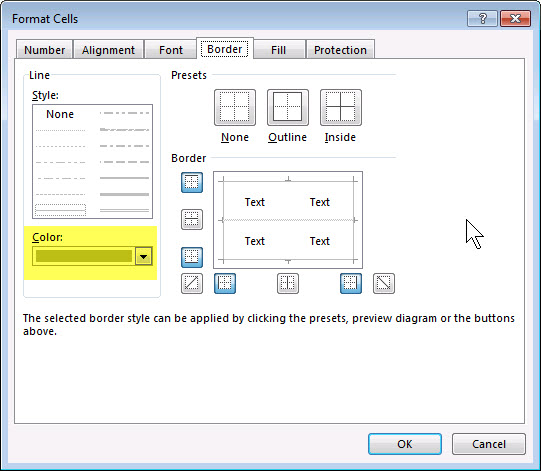
Please note: I reserve the right to delete comments that are offensive or off-topic.