How do you know if a cell is locked in Excel? There is an easy way to find out. And it also makes it easier to lock or unlock the cell.
In Excel’s protection system all cells are locked and you need to unlock cells that the user can change once protection has been added to a sheet.
It can be handy to know which cells are locked and which are not.
To find out, add the Lock Cell icon to the Quick Access Toolbar. Read this blog post if you don’t know about the Quick Access Toolbar.
Right click the Quick Access Toolbar and choose Customize Quick Access Toolbar.
In the Choose commands from drop down, choose All Commands.
Scroll down to the Lock Cell command and double click it to add it to the Quick Access Toolbar.
When you select a cell the Lock Cell icon on the Quick Access Toolbar will either show the padlock (unlocked) or the shaded padlock (locked) – see image below.
You can click the icon to lock or unlock the cell (or range).
Related Posts
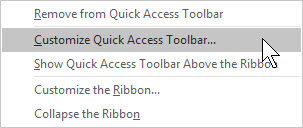
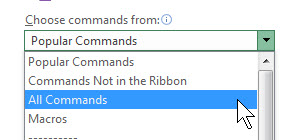
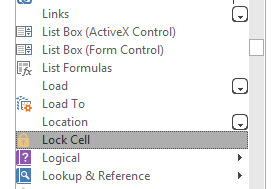
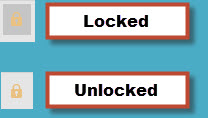
Please note: I reserve the right to delete comments that are offensive or off-topic.