If you have the subscription version of Excel then you have access to the Navigation Pane. This allows you to navigate between sheets and see the structure of the sheets in your file.
The Navigation Pane icon is in the View ribbon tab.
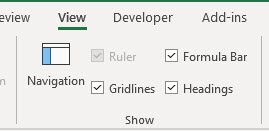
When you click the Navigation icon it opens the Navigation Pane on the right-hand side of the screen. See image below.
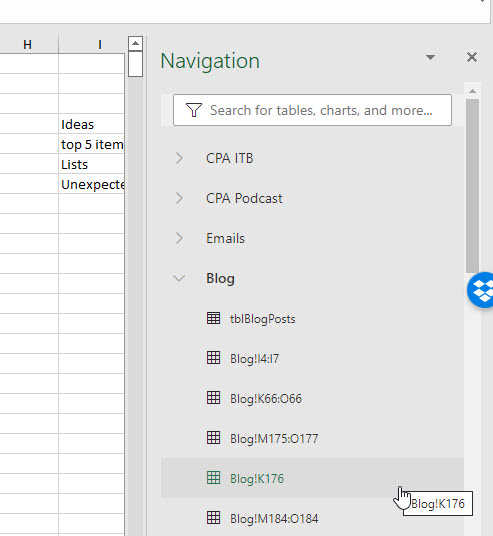
The active sheet is shown in detail, listing tables and ranges as well as charts and pictures that are on the sheet.
You can open and close the sheet details by clicking the icon on the left of the sheet name.
You can navigate to the tables/ranges listed by clicking on them.
You can search for sheet names and table names using the Search box at the top of the Navigation Pane.
The Navigation Pane gives you a quick overview of all the ranges that are used in the sheet. This can be a quick way to review a sheet.
If a sheet is hidden it is greyed out in the list, see image below.
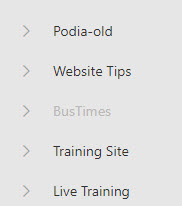
Please note: I reserve the right to delete comments that are offensive or off-topic.