Inserting a Comment (renamed to Notes in newer versions of Excel) in the first row and then using Freeze Panes to keep that first row visible can cause issues displaying the Comment (Note). Here’s how to fix it.
The problem you may face is shown below.
Using row 1 for Comments (Notes) can provide the user with information/instructions on that column. But you need the Comment (Note) to display even when the user has scrolled down the page.
The easy way to fix this issue is to increase the height of row 1 so that the Comment (Note) has enough room to display correctly – see image below.
You may want to use the Middle Align icon to centralise the text in the row – see image below.
Related Posts
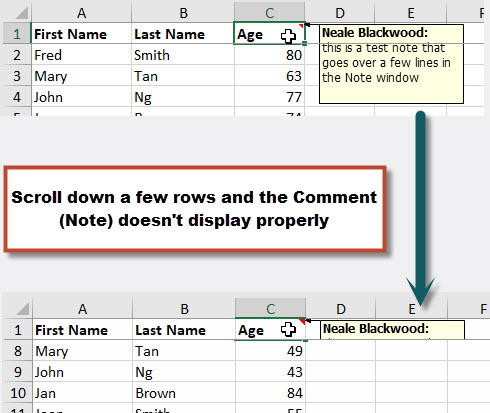
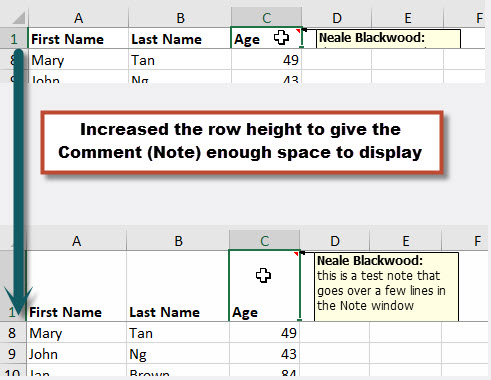
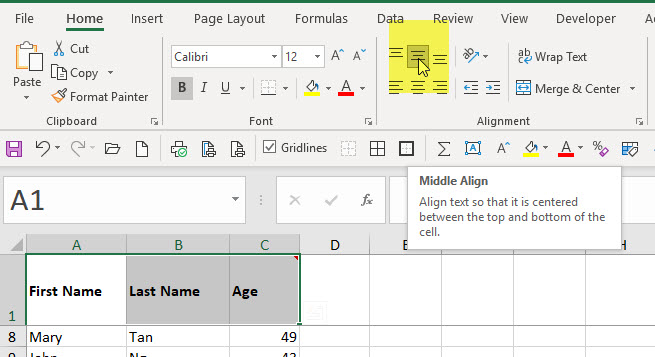
Please note: I reserve the right to delete comments that are offensive or off-topic.