Sometimes Excel is not very helpful when it tells you that there is a circular reference in your file. If that is the case here is a technique to help you find where the circular reference is.
If you have seen the error message below then you may have struggled to track down where the circular reference is.

In the Formulas tab the Circular Reference button is also greyed out as below.
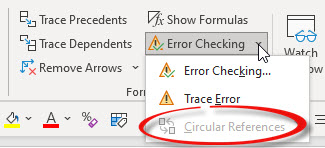
The solution involves going through each sheet in the file (you may need to unhide sheets) and check the bottom, left-hand corner of the screen where Circular Reference is displayed. In the sheet that has the issue, the cell reference will also be shown.
You need to fix the formula in that cell reference. You may need to go through the sheets again if there are further references involved.
Please note: I reserve the right to delete comments that are offensive or off-topic.