If you need to confirm a number is a whole number you can use a function with a short name.
The INT function (it is short for INTEGER) which will remove any decimals from a number. INTEGER is a mathematical and programming term for a whole number.
If cell A1 has a number and you want to validate it as a whole number you could use.
=A1=INT(A1)
This will display TRUE if the number is a whole number and FALSE if it isn’t.
If you aren’t sure the cell will hold a number and it might hold text or even an error you can use.
=IF(ISNUMBER(A1),A1=INT(A1))
This will display FALSE for text and avoid the #VALUE! error.
Note: The IF function doesn’t have a FALSE argument and so it will simply display FALSE if the ISNUMBER function returns FALSE.
This formula also handles errors in cell A1.
Some examples shown below.
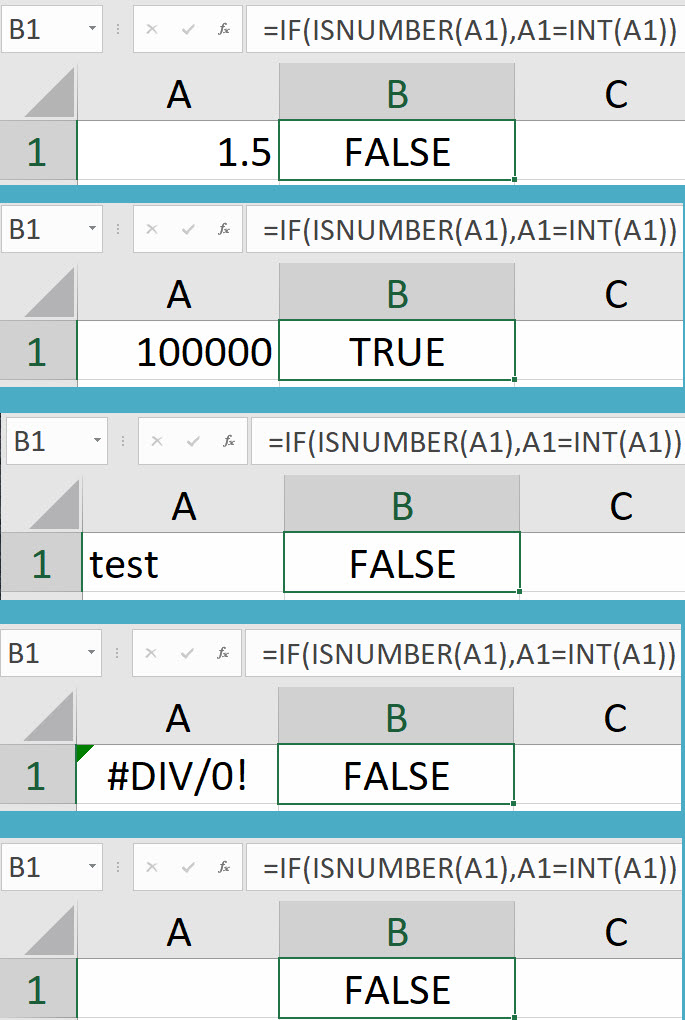
Very well explained, Neale.
This provides a false positive for negative numbers which are not whole numbers. The function does not work.
Hi Danny
What number gave the false positive? I tested some negatives and they worked ok.
Regards
Neale