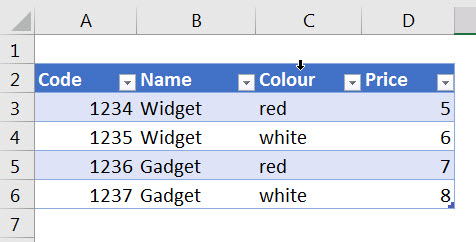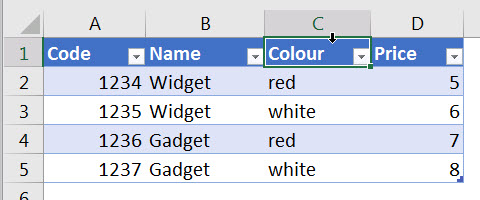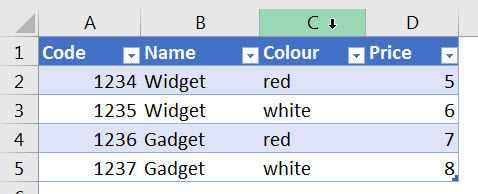Selecting a column
To quickly select a column of data in a formatted table you have a couple of options.
Keyboard
Select a cell in the column and press Ctrl + Space Bar.
This will select the column of data. If you want the heading too, press it again.
You can also select multiple columns before using the shortcut.
Mouse
This technique can take practice if your headings are in row 1.
If the heading starts in row 2 or below it is easier. See image below.
If you point to just above the heading row you will see a downward facing, black arrow. Click this once to select just the data. Click it again to include the heading.
When the heading row is in row 1 you need to do the same but make sure the column letter doesn’t highlight.
The image below is the correct arrow – this will select the column in the table only.
In the image below the arrow shown (because the column letter is highlighted) will select the whole column, not just the data in the table.