Find and Replace Tips, Tricks and Traps
The keyboard short for Find is Ctrl + f.
For Find & Replace it is Ctrl + h.
Tips
Always, I mean ALWAYS, select the range you are working with before you run Find and Replace.
If you have a single cell selected it will affect the whole sheet – maybe not what you want.
Leave the Dialog Open
In the old days we used to close the Find dialog. Now you can leave it open if you need to change things in multiple files or sheets. You can navigate around with the dialog left open.
When using Find if you want to select all the cells it has found, click in the bottom section of the Find dialog where the cells are listed and press Ctrl + a this will select all the cells at once.
Number Formats
Be aware that sometimes numbers won’t be found due to formatting. eg if you search for 1000 but you have used the comma format eg 1,000 then the number might not be found.
You might need to do two Finds, with and without commas.
Formulas vs Values
Click on the Options button to see these options.
The default Look in: setting for Find (unfortunately) is Formulas. See image below.
This means if a formula returns what you are looking for it won’t be found. You need to switch this Look in: setting to Values.

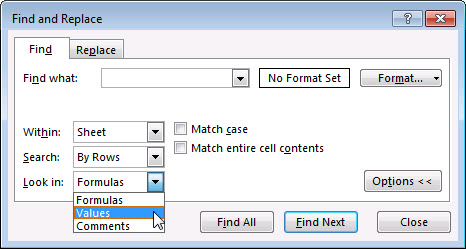
Please note: I reserve the right to delete comments that are offensive or off-topic.