It is considered best practice to use Measures for all your values in Power BI reports and dashboards. One way to make it easier to find Measures is to group them together.
When you create a Measure it is listed in alphabetic order amongst the fields in the table it is linked to. Measures have the calculator icon to differentiate them from the fields in the table.
You can group the Measure together to make is easier to find them. How you do it is not intuitive.
In the Model View (bottom icon on the left side of Power BI) you can click the three dots at the top right of the table and choose Select measures.
This selects and highlights all the Measures for that table and displays the Properties task pane.
You can enter a name in the Display Folder box.
The measures will all be listed together under the newly create folder.
Moving Measures
You can only move Measures in the Model View. If you create another measure you must to go to the Model view to drag the new Measure to the folder.
Related Posts
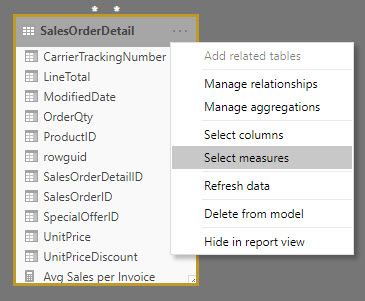
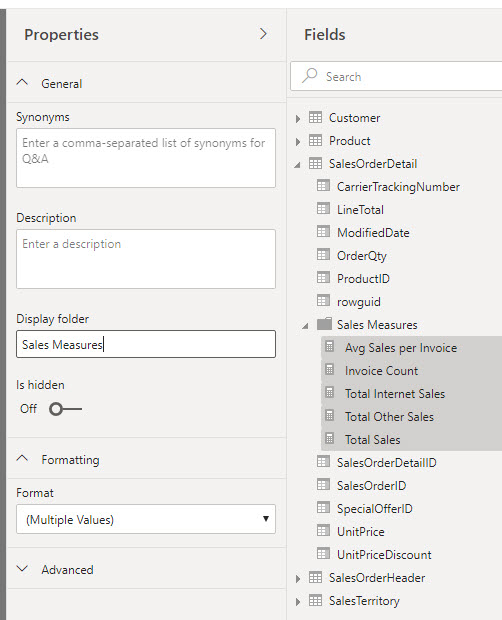
Please note: I reserve the right to delete comments that are offensive or off-topic.