Yes, you can create a cell drop down without Data Validation. It uses a built-in technique and is flexible.
Have a look at the structure below.
We have 5 employee names and three leave types.
In cells B7 and C7 we can use a keyboard shortcut to display a list of entries from above.
Press Alt + down arrow to see a list of entries from the column.
You can also start typing and autocomplete will assist. In the image below I typed s in cell C7.
You can use the keyboard shortcut in column B as long as there is an entry in column A.
In column C there needs to be an entry in column B in the same row, or the row above or the row below, for the shortcut to work. See image below.
A blank row stops the shortcut from working.
You can hide the Setup rows using Grouping – see image below.
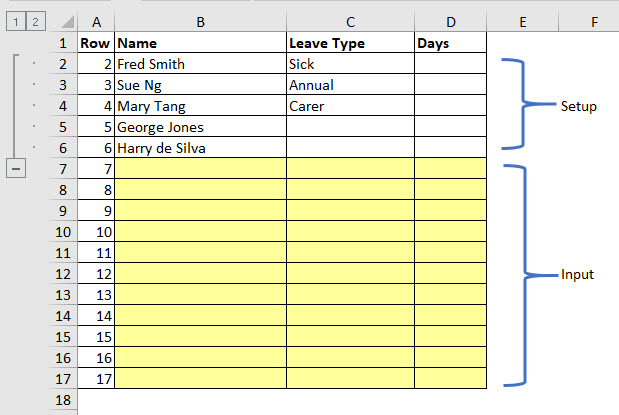
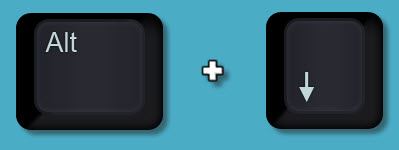
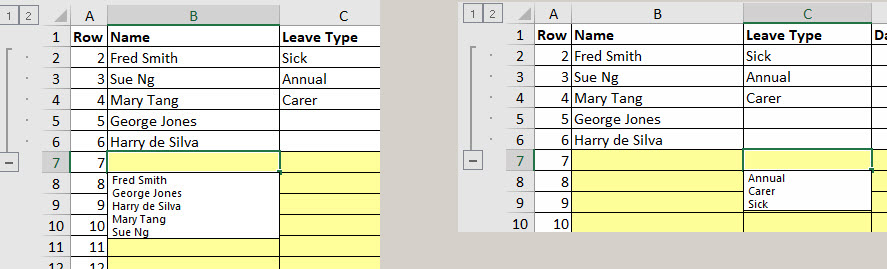
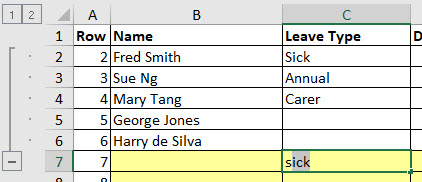
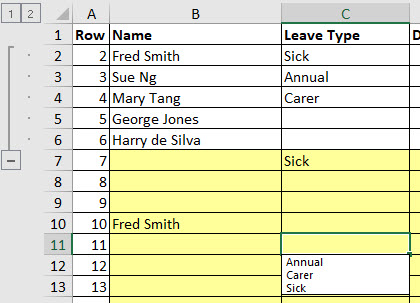
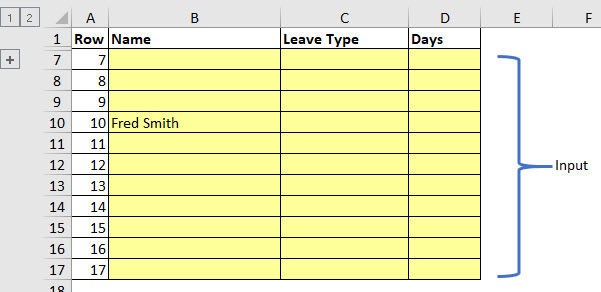
Please note: I reserve the right to delete comments that are offensive or off-topic.