In Excel colours are colors. If you want to used basic colours you can use the built-in VBA color constants. This simplifies the code and makes it more descriptive.
To demonstrate the basic color constants I have placed them in cells on the spreadsheet – see image below.
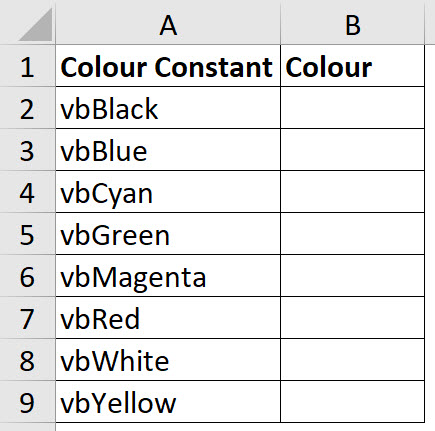
I created some code to go through and apply the color constants. The code is shown below.
Sub Colours() Dim c, vbColour For Each c In Selection Select Case c Case "vbBlack" vbColour = vbBlack Case "vbBlue" vbColour = vbBlue Case "vbCyan" vbColour = vbCyan Case "vbGreen" vbColour = vbGreen Case "vbMagenta" vbColour = vbMagenta Case "vbRed" vbColour = vbRed Case "vbWhite" vbColour = vbWhite Case "vbYellow" vbColour = vbYellow End Select c.Offset(0, 1).Interior.Color = vbColour Next c End Sub |
The vbColour variable captures the color constant. That colour is applied to the cell on the right of selection using the Offset statement.
Normally VBA refers to colours by a unique number. Using the VBA color constant is more descriptive. Unfortunately, these are the only colours available as color constants.
You can see the result of running the macro in the image below.
To apply a specific colour you can use something like the code below.
Range("A1").Interior.Color = vbRed
Related Posts
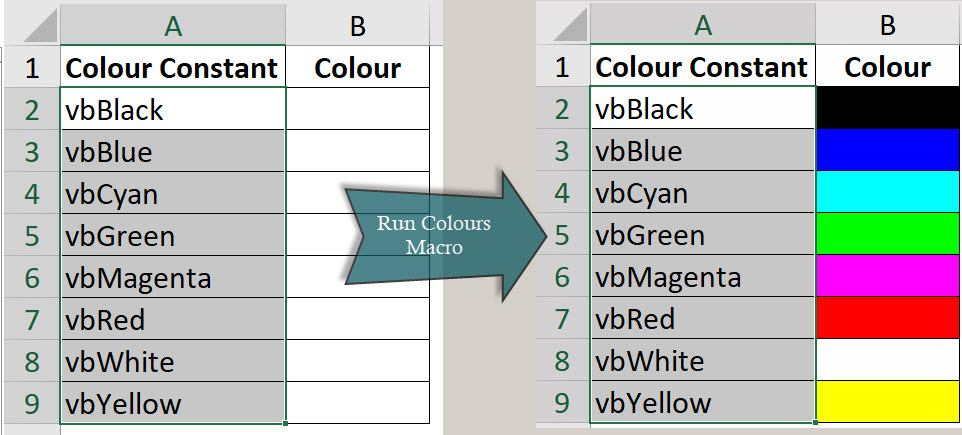
Please note: I reserve the right to delete comments that are offensive or off-topic.