Hyperlinks in Excel are a great way to navigate around a file, but they can be easily broken. Try this solution using a formula to create a hyperlink that doesn’t break so easily.
In the image below there is a formula in cell C3 that creates a hyperlink to cell A1.
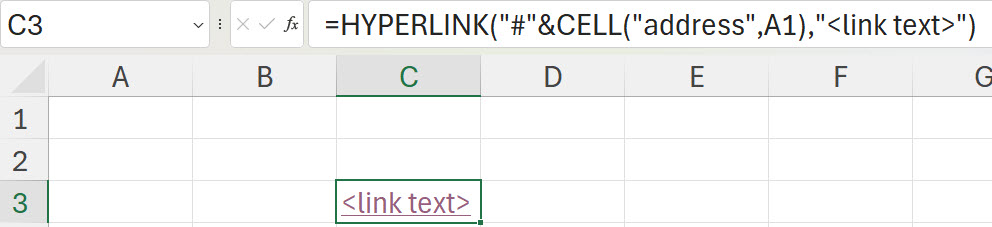
Here is the formula.
=HYPERLINK("#"&CELL("address",A1),"<link text>")Simply change the cell reference from A1 to whatever cell you want to link to. This works for cell in the current sheet.
Hyperlinks to other sheets
In the image below is an example of a link to another sheet.
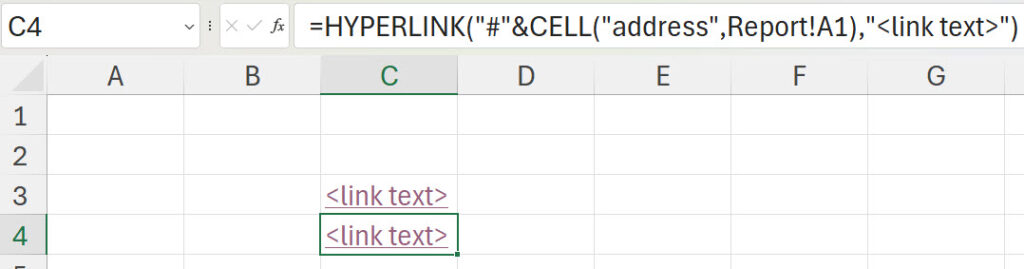
The formula is.
=HYPERLINK("#"&CELL("address",Report!A1),"<link text>")Again, change the reference to create a hyperlink that doesn’t break if the sheet name changes.
Pro Tip
To return after following a hyperlink press in sequence, function key F5 and then press Enter. Don’t hold them down just press F5 then press Enter.
