Making Subtotals Bold
When you use the SUBTOTAL feature in the Data ribbon tab it automatically inserts subtotals in your list – see blog post on it here.
One problem with this is that is only makes the cell with the word Total bold – it doesn’t make the whole row bold.
If you want the whole row to be bold it isn’t hard to fix.
- Select the whole range involved.
- Use the grouping button 2 top left corner. See image below.
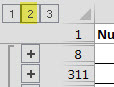
- Then hold the Alt key down and press the ; (semicolon key) – this selects just the visible cells.
- Then press Ctrl + b to bold it.
- Click another cell to reset the range and you are done.
This was a huge help! Is there a way to use the #2 grouping and copy formulas down without it applying to every line in between?
Hi Michael
Possibly, but it would depend on the formula and the structure.
Feel free to email me with an example of what you are trying to achieve using a4@iinet.net.au.
Regards
Neale
Thank you. Great tip.
Glad it helped.