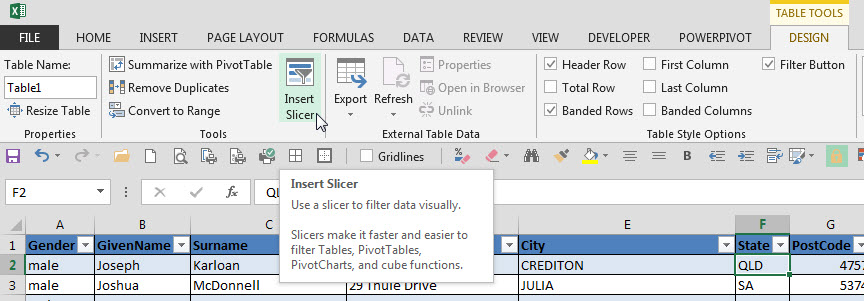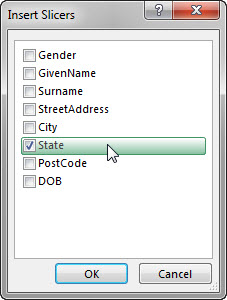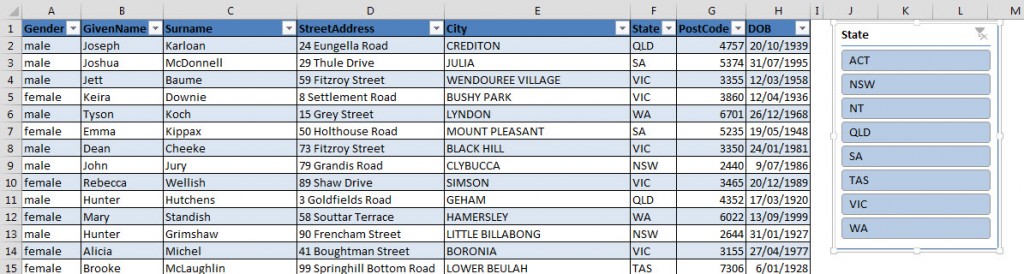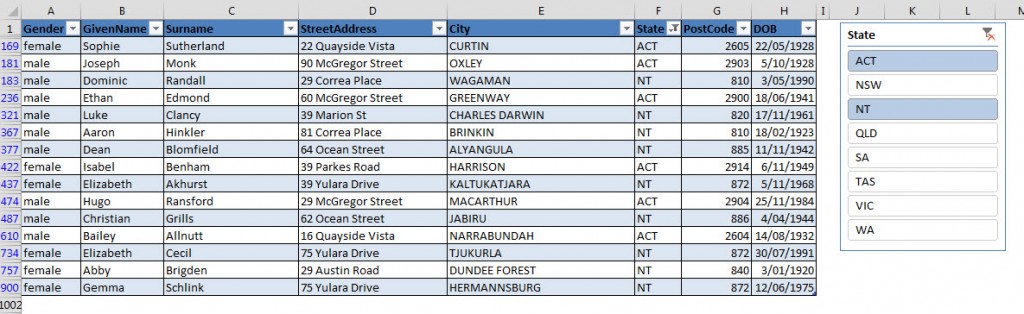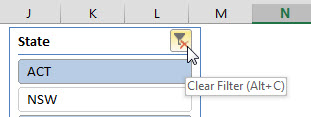Sometimes Slicers seem to have a long memory and list entries that are no longer in the current data set. There is a setting to fix this.
Tag Archives: Slicers
Filtering Tables in Excel 2013 with Slicers
Sometimes when you apply a filter to a table it isn’t obvious what filter has been applied. This is the case when you are filtering by multiple entries in a field.
Slicers were introduced in Excel 2010 to filter Pivot Tables. Filtering a Pivot Table has the same issue when filtering by multiple criteria in a single field. Click here to see a post on these Slicers.
Slicers’ abilities were expanded in Excel 2013 to include filtering formatted tables. (A formatted table is one created using the Format as Table icon on the Home Ribbon tab or the Table icon on the Insert Ribbon tab).
The advantage with using a Slicer is that it is visual. It shows the filter being applied. A normal filter is hidden once selected.
The disadvantage with Slicers is the filters are limited to selecting or deselecting entries in the list. There is not the flexibility provided by Excel‘s normal filtering options.
Adding a Slicer
In the Design Tab when a formatted table is selected there is an Insert Slicer icon.
A dialog displays allowing you to select fields to add Slicers.
To select multiple items hold the Ctrl or Shift keys whilst clicking the entries.
As you can see the Slicer shows the states being filtered.
To clear the filter click the icon on the top right of the Slicer.