The Quick Access Toolbar (QAT) can really speed up your work in Excel. You can even attach macros to the QAT.
The QAT is that horizontal bar either above or below the ribbon – see below.
Unfortunately many users never take advantage of customising the QAT. You can right click any icon on the ribbon and click Add to Quick Access Toolbar.
Click here to see another post about customising the QAT.
This post will demonstrate how to add a macro icon to the QAT.
Right click the QAT and choose Customize Quick Access Toolbar.
From the top drop down select Macros
Scroll down, find and select the macro. Double click the macro or select it and click the Add button. It will appear on the right hand side of the screen.
Click the Modify Button and select an icon to use.
You can click in the Display name box and modify the name that will display when you point to the icon on the QAT.
Click OK and then click OK again to return to the Excel Grid. The icon is added to the end of the QAT.
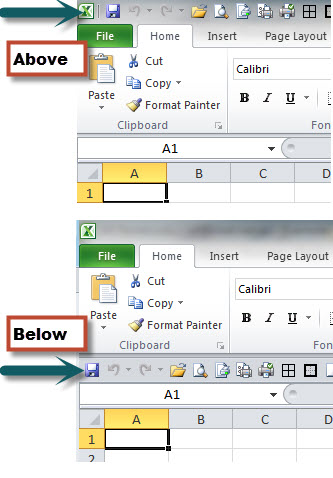
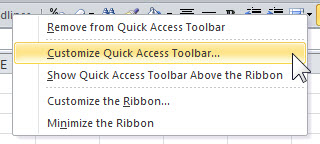
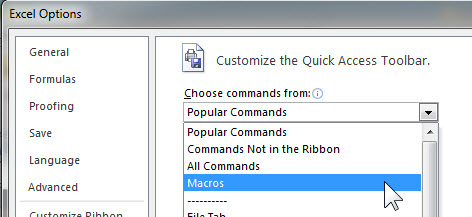
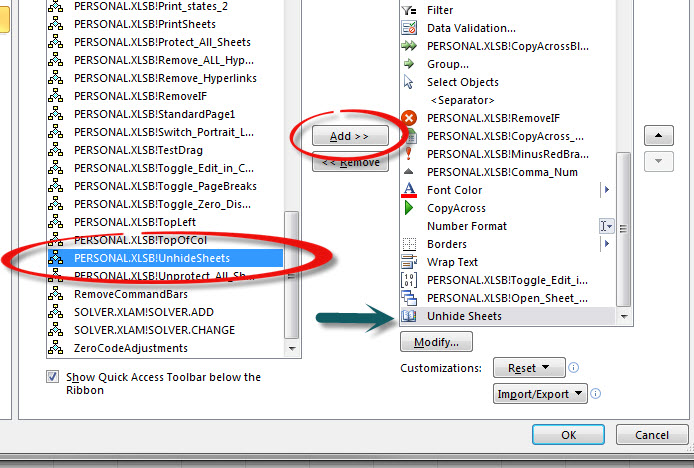
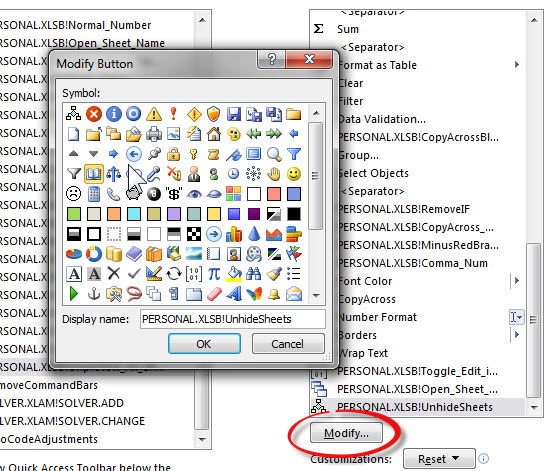
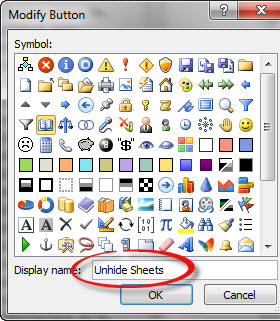

Please note: I reserve the right to delete comments that are offensive or off-topic.