If you right click the arrows on the left of the sheet tabs at the bottom, left of the Excel screen you can see a list of all the sheets in the file. You can use VBA to show this list anywhere.
The command to show this list is a one liner.
Sub ShowSheets() Application.CommandBars("Workbook tabs").ShowPopup End Sub |
This list that displays allows you to navigate to any sheet in the file. Only visible sheets are listed.
You can assign this macro to a button, an image or an icon. You can even use a Quick Access Toolbar icon. See below for examples.
You can also add a keyboard shortcut – I used Ctrl + Shift + Q.
Press Alt + F8 and select the macro. Click the Options button and in the dialog that opens set up the keyboard shortcut.
Once created you can use the shortcut with a cell selected.
As you can see a simple line of VBA code offers fast navigation at the click of a button or the press of a keyboard shortcut.
Related Posts
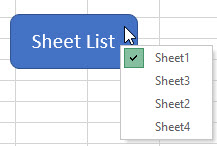
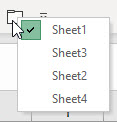
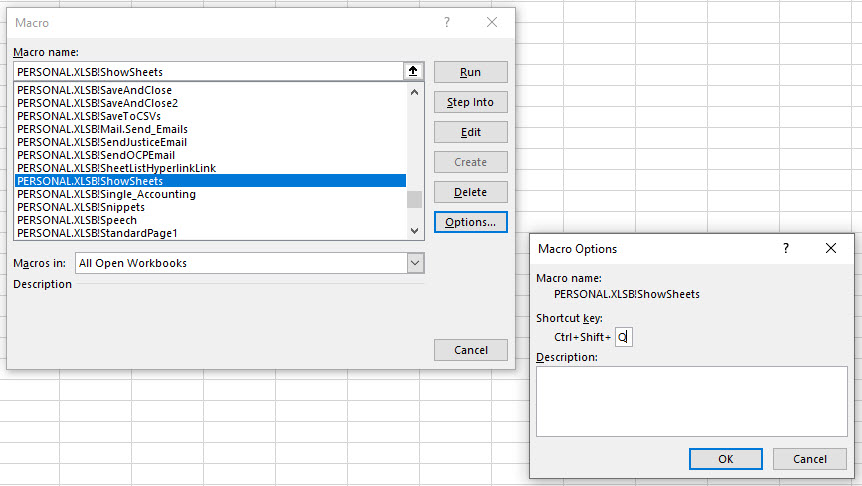

Please note: I reserve the right to delete comments that are offensive or off-topic.