20 years ago I had an article published on Excel shortcuts keys – let’s revisit it.
The original article is shown below.
(At the bottom of this post is a chart from the same page as my article. 3D pie charts were all the rage 20 years ago.)
Shift key
Even back then the Shift did a few more things, but I didn’t know.
If you hold the Shift key down, you can use your arrow keys and Page Down key to create a range.
You can use the Shift key to extend an existing mouse selected range. Just hold the Shift key down and click with the mouse to change the range.
If you want to move a whole column or a whole row, drag the column letter or row number whilst holding the Shift key down and you move it.
Copy part of a formula
Yep, I still do this regularly. If you want to copy a formula exactly to the cell below, click in the cell below and press Ctrl + ‘ that’s the apostrophe. It copies from the cell above without making any reference changes.
Format part of a string
Don’t use this much these days but it still works.
Go To (F5)
This shortcut is great and is also on the ribbon these days. The right side of the Home ribbon tab has the Find & Select options.
You can also this shortcut to populate blank cells with a zero – see post here.
Ctrl + Enter
Yes, this still populates multiple entries. It is also part of the technique for populating blanks with zero – tip above. It is also a way to stay in the same cell after you enter something, press Ctrl + Enter instead of Enter.
Below is the 3D chart from the same page as my article – it looks like it was created in Excel.
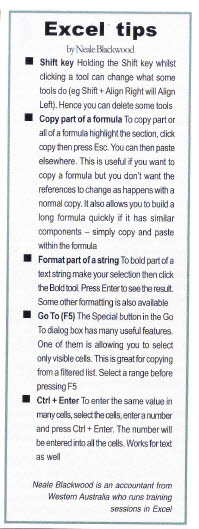
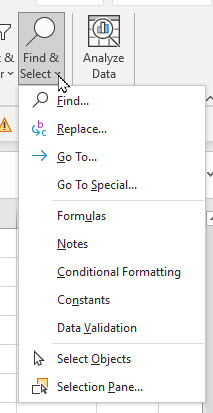
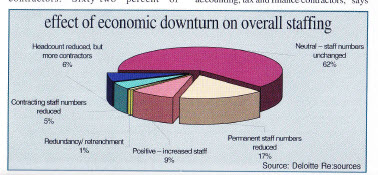
Please note: I reserve the right to delete comments that are offensive or off-topic.