In many Excel dialogs when you use the arrow keys to move around the formula you actually insert cell references from the active cell in the sheet below.
This is frustrating as you usually only want to move within the formula and you might have to exit out of the dialog and start again.
The problem is that when the dialog activates, Excel is in Point mode. See under the sheet tab names in the image below.
This means that any arrow key movements are treated as movements of the active cell on the sheet and the cell reference is inserted in the formula.
The easy way to get out of Point mode is to press the F2 function key.
Once you press F2 Excel switches to Edit mode (see image above) and then you can use the arrow keys to move around the formula.
Frustration solved – please share.
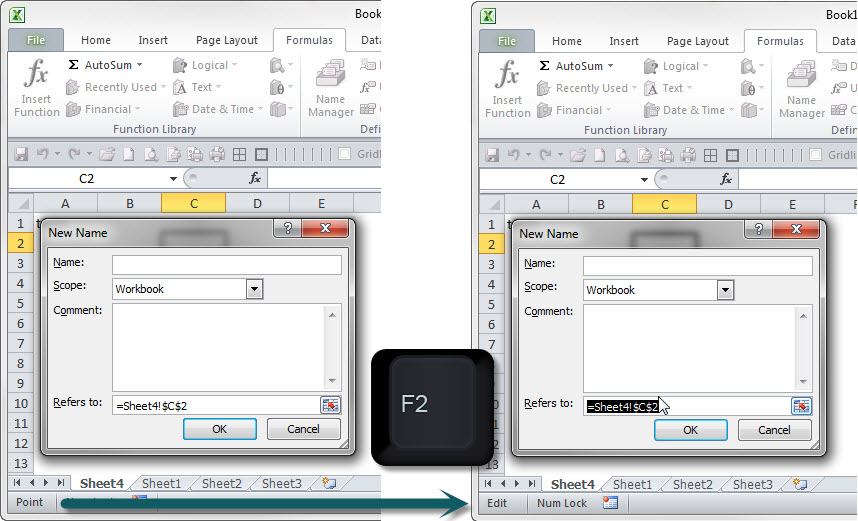
Is there a way to change the default from “Point” mode to “Edit” mode?
Hi Damon – I am not aware of a way to change the default.
Thats handy. Thanks Neale.
Thanks. This has been bugging me for years. Point mode seems inappropriate for most dialog fields and can get you in a real mess. Can you get Excel to default to edit mode rather than hitting F2 every time?
Hi Rick
Happy to help – I just voted on a suggestion on the UserVoice site to do just that.
Regards
Neale