Would you like to display a pop-up message when a user enters a value into a cell? You don’t need a macro to achieve this.
Excel’s built-in Data Validation feature allows you to display a message when the user has entered a value in a cell. It is reasonably easy to set this up, see below for instructions.
Let’s say we want to display a message when a user has entered a number in cell B2.
Steps
- Select cell B2.
- Press in sequence Alt D L do not hold the keys down. This opens the Data Validation dialog.
- Select Custom from the Allow drop-down and enter the following formula in the formula box.
=ISBLANK(B2)
See image below.
- Click the Error Alert tab.
- Select Information from the Style drop-down.
- Enter a title and enter the message that you want to display.
See image below. - Click OK.
If you type an entry into cell D2 and press Enter the pop-up will display – see image below.
Clicking OK, Cancel or the top right X will clear the popup.
Clicking the Help button takes you to a Data Validation web site – not very helpful.
If you delete the entry in cell B2 nothing will display.
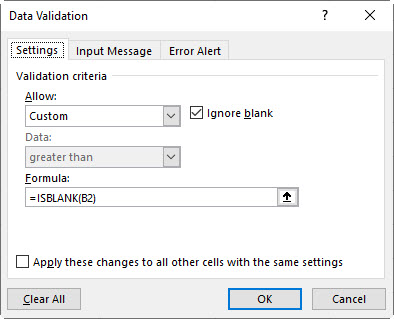
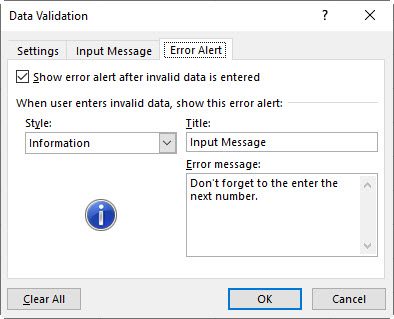
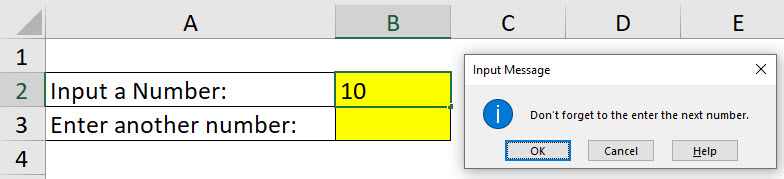
Thank you for this tutorial!
How about if I want to add conditions to the formula?
eg. If the value in B2 shows UK, US or Canada, show the pop up message.
Thanks!
Hi Naomi
Try the formula
=NOT(OR(B2=”US”,B2=”UK”,B2=”Canada”))
Regards
Neale
Tutorial very helpful, thank you!
Is there a way to get pop up reminders based on due dates?
Hi Lucy
You have to use VBA for that.
Regards
Neale
I have a data sheet, in there cell F3 contains value which is sum of A:A, i want a pop message will appear if cell f3 value lower than 300,000
Instead of a pop up why not put the message in a cell using an IF function? You can also link a text box to a cell and have the message update automatically.
The pop up using this technique only works when the cell is selected and the user presses enter.
You could also use a macro.