When creating a cell that joins text together you may want to include a line break between parts of the text. A function and a format combined can provide that.
To manually place a line break within a cell you can press Alt + Enter as you type the text. In terms of a formula that combines text, the CHAR function can provide the line break.
There are a number of special characters you can access via the CHAR function. CHAR(10) is the line break character. Placing it between two character strings will place the second string on another line within the cell, provided the Wrap Text format is applied to the cell – see image below.
=A1&" "&B1
The formula for cell C3 is
=A1&CHAR(10)&B1
The & symbol is used to join text together. I use & instead of the CONCATENATE function as I find it is easier and quicker to use.
Both cells C1 and C3 have had the Wrap Text format applied to them. Wrap text is a dynamic format that will display text over multiple lines within a cell.
The Wrap Text icon is in the middle of the Home Ribbon.
If you use the formula in C3 without the Wrap Text format it will look like C1 without the space between the two text strings (see the last image on this post)
If you link a text box to cell C3 you will see the line break – see image below. The text box will display the line break regardless of whether the Wrap Text format has been applied.
The image below has the Wrap Text format removed from cell C3, but the Text Box still displays the text correctly.
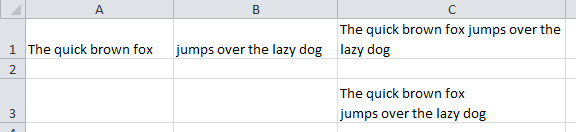
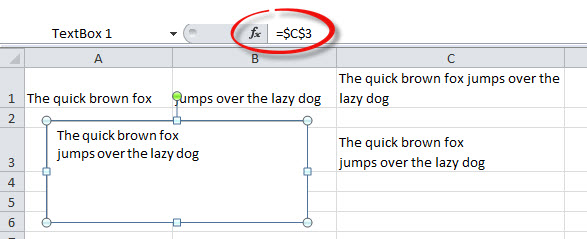
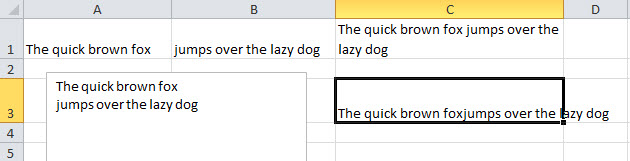
Please note: I reserve the right to delete comments that are offensive or off-topic.