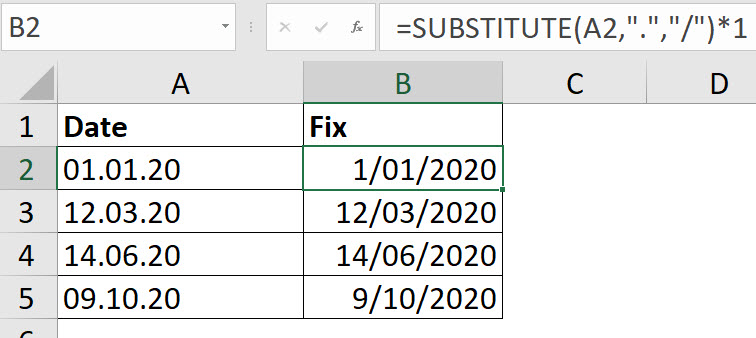I wrote a blog post a few years back showing how to add up numbers formatted as text. If you have the subscription version of Excel you have another solution.
Category Archives: Functions
Get the Sign Right in Excel
Get the ABS you deserve
I was recently working with some data that had some issues with the sign on the quantities. The quantities should have had the same sign as the associated dollar amount, but they didn’t. Here is how I fixed it.
Prefix Numbers Conditionally in Excel
Conditional Format to the rescue
Let’s say we need to put a prefix in front of a number to identify the period being used. Whether that be year, month or week.
Validate a whole number in Excel
Very INTeresting
If you need to confirm a number is a whole number you can use a function with a short name.
Automating bullet points in Excel
Great for text boxes
Some people like to use bullet points in text boxes. Here is a simple technique to insert bullet points based on a list of entries in an Excel sheet.
The New LET Function in Excel
LET there be rock!
If you have the subscription version of Excel you may have the new LET function. This function lets you capture variables within a formula. Let’s see an example.
How to Create Linked Array Syntax in Excel
It is now possible
One of the frustrations with using array syntax is that you always have to type all the entries between the curly brackets. You couldn’t link to cells. Well that has all changed with dynamic arrays.
Text for a week in Excel
Time to TEXT
When working with weeks in Excel you may need to show the start and end date of the week in the same cell. Here’s how you can do that.
Switching Rows and Columns is Now Easier
TRANSPOSE rules
With the introduction of Dynamic Arrays in all versions of Microsoft 365 (formerly Office 365) it is now a lot easier to use the TRANSPOSE function.
The End of SUMPRODUCT
Dynamic arrays will carry it off in to the sunset
The SUMPRODUCT function has been my favourite function for about 20 years. It is so flexible. Soon it will be redundant thanks to dynamic arrays.
Adding a message to grouping icons
A SUBTOTAL trick
It is best practice to use grouping to hide and unhide rows in Excel. I recently saw a technique that also displays a message.
Extracting End of Quarter Dates in Excel
Another MOD solution
A few years ago I wrote an article on extracting the end of quarter date from a date. I recently had a query that was related and I tweaked the previous solution to solve it.
Fix dd.mm.yy date format
On a recent Webinar I was asked a question about an unusual date structure that was imported. The structure dd.mm.yy was not recognised by Excel as a date. Here is formula that fixes it.
Below is an example of the date issue.
The formula in cell B2 is
=SUBSTITUTE(A2,".","/")*1
As you can see the dates in column A are left aligned. That is a clue that they are not recognised as dates in Excel. Dates are right aligned.
The SUBSTITUTE function replaces the full stop between the numerals with a / and makes it look like a date.
This isn’t sufficient as the SUBSTITUTE function will return text. The *1 at the end converts the text date in to a real date that Excel recognises.
Note: Power Query can also automatically fix dates like these when it imports data.
Added 17/11/2021
As per a comment from Rick Rothstein Excel MVP you can use the Text To Column feature to fix the dates in place.
Related Posts
Indian Financial Year Month Number in Excel
The Indian Financial Year start on 1 April. Like Australia its Financial Year month numbers can be painful. Here is a formula to sort them out.
Sometimes you need a conditional AVERAGE
AVERAGEIF to the rescue
There are times when estimating numbers that an average is a good message to use.
Mouse Based Formulas in Excel
Are you a man or a mouse?
Do you hate using the keyboard for formulas? Does having to peck the = or + key to create a formula annoy you? Well there is an answer.
Issue with extracting a sheet name in Excel
Single sheet file issue
I wrote about a formula to extract the sheet name many years ago, but I just found an issue with it. Click here to see older blog post.
Free Webinar Recording – Excel Format as Table Feature
Feedback score 95% based on 58 responses
In March 2020 I presented a session on Excel’s Format as Table Feature. I covered it’s advantages and how to use it to improve your Excel files.
The detailed pdf manual and example file can be downloaded using the button below. Content is listed below the video.
CPD note – if you are claiming CPD for watching this recording you need to keep your own records. People who attend the live sessions receive an annual listing of attendances.
In this session you will learn all about Excel’s formatted tables.
Many of Excel’s features and functions work seamlessly with formatted tables. They can help you improve the structure and reliability of your spreadsheet files.
Formatted tables can allow you to create powerful reports like those in a relational databases.
Topics covered
- advantages and limitations of formatted tables
- keyboard shortcuts
- using formatted tables with formulas
- solutions to some of the limitations of formatted tables
- using range names with formatted tables
- using formatted tables with data validations
- creating a running total
- using PivotTables
- Relationships (Data tab)
As always I will share a few other tips.
Weeks and days calculation in Excel
In Excel we tend to work in years, months or days. There may be times when you want to work in weeks.
Getting Wild About XLOOKUP
Part Four - you can use wildcards!
Being able to use wildcard characters like * and ? in searches is something we are used to having. Now XLOOKUP allows you to do those types of searches in Excel.
Excel XLOOKUP Actually Looks Down
Part Three - but things are looking up
Did you know that VLOOKUP actually looks down? That’s right, it finds the first entry from the top down. The default XLOOKUP also looks down, but can start from the bottom and look up.
Free Webinar Recording – Excel Budget Challenge Solution
Feedback score 92% based on 83 responses
In February 2020 I reviewed my solution to an Excel Budget Challenge from late 2018. This included some advanced Excel budget techniques.
The detailed pdf manual and example file can be downloaded using the button below. Content listed below the video.
CPD note – if you are claiming CPD for watching this recording you need to keep your own records. People who attend the live sessions receive an annual listing of attendances.
This session includes a lot of useful content and it brings together a number of different techniques. The content is worthy of a paid session but since it was a public challenge I am presenting the session for free.
The materials includes the challenge documentation, the pdf manual and the solution file. I assume you have read the documentation. You also receive the blank Excel file if you want to create your own solution.
Techniques/topics covered include
- using INDEX-MATCH (better alternative to VLOOKUP)
- 3-D formulas to summarise all report sheets and techniques to make using them easy
- using a reporting template to speed up creation
- validations
- extracting sheet names
- automating reports
Excel XLOOKUP Flexibility
Part two
The INDEX and OFFSET functions can return a reference to a cell, something VLOOKUP can’t do. XLOOKUP can return a cell reference, let’s see one way to use it.
New XLOOKUP Function in Excel
Part One
It’s finally here, well it is if you have the monthly update cycle of the subscription version of Excel.
Another plural technique for Excel
Out of LEFT field
Recently I found an interesting way to handle plurals in Jordan Goldmeier’s book on dashboards.
Free Webinar Recording – Date and Time Calculations
Feedback score 95% based on 61 responses
In January 2020 I looked at solving some of the frustrations date and time calculations can cause in Excel.
The detailed pdf manual and example file can be downloaded using the button below. Content listed below the video.
CPD note – if you are claiming CPD for watching this recording you need to keep your own records. People who attend the live sessions receive an annual listing of attendances.
Discover the functions that handle different types of calculations.
See how to avoid some of the frustrations that dates and times can cause. Topics covered include:
- adding months to a date
- formulas for the first and last day of the month
- using today’s date in a formula
- handling days of the week calculations
- automating dates in headings
- how to avoid the traps in time calculations
- remove times from dates
- generating random dates (for testing)
As always there will be a few other tips and tricks shared during the session.
Validating Data Validation in Excel
Part One
The most common type of Data Validation in Excel is a drop down list. In the example below I allow the user to select a year, then a month (using a drop down) and then enter a valid day in the month.
Free Webinar Recording – Excel Yourself 2019
Feedback score 93% based on 41 responses
In December 2019 I reviewed four of my articles from 2019 plus some new content.
The detailed pdf manual and example file can be downloaded using the button below. Content listed below the video.
CPD note – if you are claiming CPD for watching this recording you need to keep your own records. People who attend the live sessions receive an annual listing of attendances.
- a new logic function IFS
- how to do budget allocations across months using the MOD function
- how to do complex monthly budget allocations
- using helper cells to achieve advanced conditional formats
As always there will be other tips and tricks shared along the way.
Counting Duplicates in an Excel Range
Another SUMPRODUCT solution
The Duplicates option under conditional formatting is useful to identify when there are duplicate entries within a range. This requires you to review the range to see if there are any duplicates. You can use a formula to identify ranges that contain duplicates.
Free Webinar Recording – Excel Chart Tips and Tricks
Feedback score 94.5% based on 59 responses
In November 2019 I re-ran my Excel Chart Tip sand Tricks session.
The detailed pdf manual and example file can be downloaded using the button below. Content listed below the video.
CPD note – if you are claiming CPD for watching this recording you need to keep your own records. People who attend the live sessions receive an annual listing of attendances.
This webinar is focused on showing you how to create and modify charts in Excel 2016 with a minimum of fuss.
The Chart interface changed in Excel 2013 and I take you through some of the changes.
You will see best practice design and formatting techniques demonstrated and explained.
See how to create dynamic charts that automatically change based on selections made or data added.
Learn about the feature added in Excel 2010 called Sparkline charts.
I also include some useful date-based functions.